Last date modified: 2025-Oct-24
Tally/sum/average
You can use the tally/sum/average operation to tally, sum, or average the values of fields associated with documents or objects.
This operation is commonly used to determine the number of pages in a print job or production. For documents, it's recorded under the document history.
Considerations
- You can only use tally/sum/average on fixed-length text, choice, user, and number fields.
- You can't use mass operations on Data Grid-enabled fields.
- Tally/Sum/Average calculates the mean of a column without counting null as 0. When a column contains null values, the operation yields a different result from an average calculated by summing the column and dividing the total document count. To include null values in the denominator of a Tally/Sum/Average calculation, you must change the null value to 0 to ensure the inclusion of those documents.
To perform a tally/sum/average operation, perform the following steps:
- Choose whether to tally/sum/average Checked items or All items in the current returned set
- Select Tally/Sum/Average in the drop-down menu. The Tally/Sum/Average pop-up displays with options for the following fields:
- Field - used as the basis of the calculation. For example, you could select a custodian field if you want a tally of these entries.
- Function - the option performed on the field:
- Tally - lists a count for each item type in the specified fields of all selected documents or objects.
- Sum - adds the values in the specified numeric fields of all selected documents or objects.
- Average - calculates mean value of the specified numeric fields for all selected documents or objects.
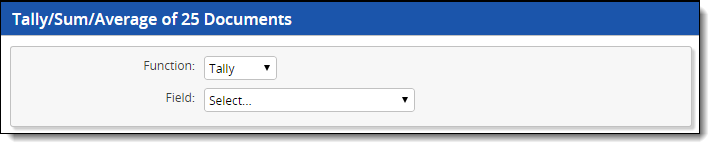
The result of a tally is similar to a summary report; it outlines the values of a field and the count for each. The tally runs across the entire section, but only reports the top 100,000 values. After your results appear, you can perform the following actions:
- Filter the results.
- Clear All filter text.
- Browse through the results using the blue arrows.
- Sort the results.
- Export results to an external file.
On this page







