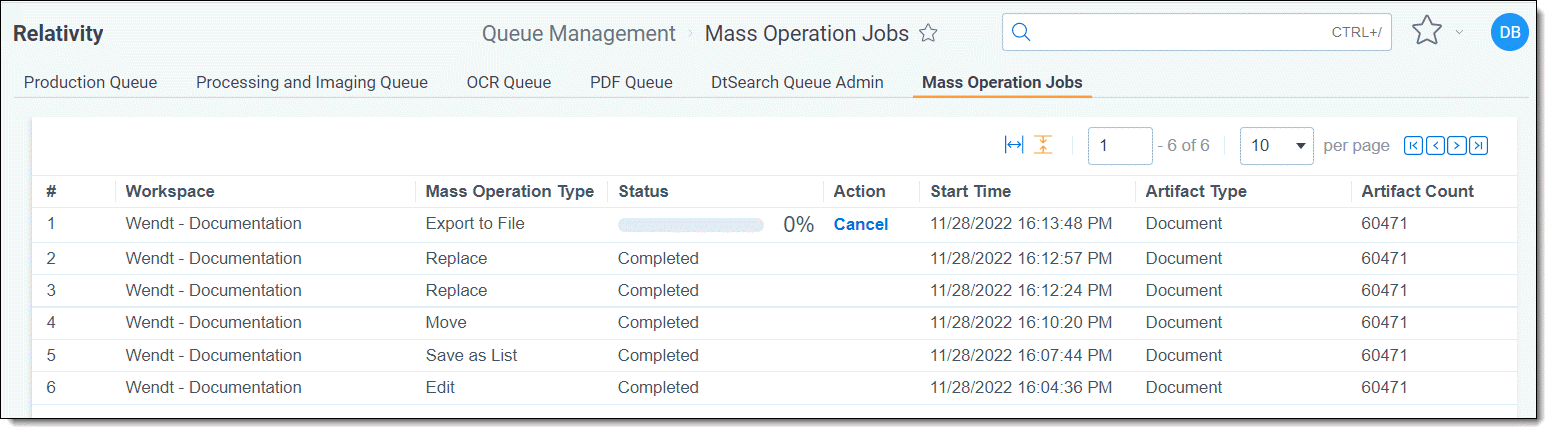Last date modified: 2025-Dec-25
Mass Operation Jobs status
The Mass Operation Jobs page shows in-progress and recently completed mass operations from the last 5 days across your RelativityOne instance that don't have a dedicated queue. This page only displays jobs submitted by the current signed-in user.
Users with permissions for the Queue Management tab in the Tab Visibility section of the Admin Security console automatically gain access to the Mass Operation Jobs tab.
An Edit mass operation job appears on this page. However, a mass Save as PDF job doesn't appear here because it's already included in the PDF Queue. For more details, see the Mass Operation Type list below.
The Mass Operation Jobs page contains the following fields:
- Workspace—the name of the workspace in which the mass operation was started.
- Mass Operation Type—the specific mass operation that was kicked off. This could include any job for which there is not a dedicated queue, such as:
- Edit
- Replace
- Move
- Save as List
- Export to file
- Status—the current state of the job. This will display one of the following:
- Idle—the job has not yet been picked up by an agent and is not yet in progress.
- Percent complete—the job is in progress at the displayed percentage of completeness. During this time, you can click Cancel to cancel the job.
- Completed—the job has completed without errors.
- Canceled—the job has been canceled.
- Action—any mass operation that is in progress and displays a completion percentage is also eligible to be canceled. To cancel a mass operation, click Cancel on the job in the Action column. To confirm the cancellation, click Cancel job. The mass operation remains in progress until you confirm its cancellation, which means it is possible for the job to complete before you are able to completely cancel it. If you want to return to the jobs page and allow the job to proceed, click Go back.
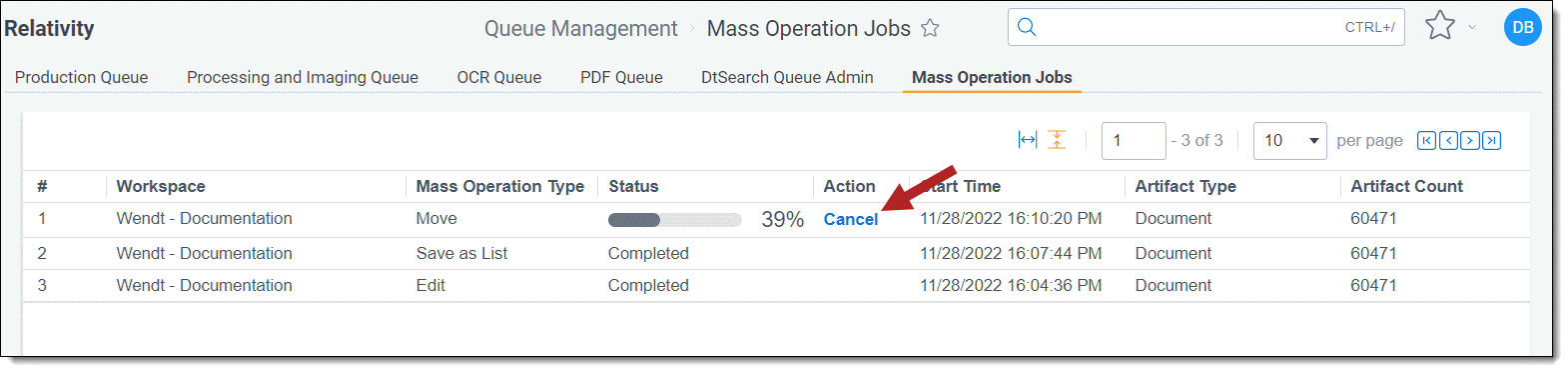
- Start Time—the date and time at which the mass operation was started.
- Artifact Type—the object on which the mass operation was run. For example, if you started a mass Edit job on any number of items from the Document list in your workspace, this will display Document.
- Artifact Count—the number of artifacts returned from the job.
On this page