Last date modified: 2025-Aug-12
Inline editing in the document list
Eligible fields can be edited from the Documents tab without needing to open and edit fields individually. Yes/No, single choice, multiple choice, single object, multiple object, date, and fixed-text fields are eligible for inline edits. To ensure that sensitive data is preserved, system, results, and processing source fields cannot be edited.
Some event handlers are not compatible with inline editing. We recommend validating each event handler to ensure that they work properly with inline editing.
Permission
The following permission is needed to use inline editing:
| Object Security | Tab Visibility | Admin Operations |
|---|---|---|
|
Enabling inline editing in a view
Administrators can enable or disable inline editing on a view by using the Inline Editing Enabled field. This option can be used in conjunction with the ability to add or remove fields from a view to control which fields a group can edit. To learn more, see Views.
Editing fields with inline editing
To use inline editing on the document list:
- Navigate to the Documents tab.
- Click the Inline Editing icon to enter the edit mode. A yellow bar displays at the top of the column for any fields that can be edited using inline editing.
The folder browser, saved searches, conditions panel, and search bar cannot be accessed while in edit mode
- Click on the cell that you wish to edit.
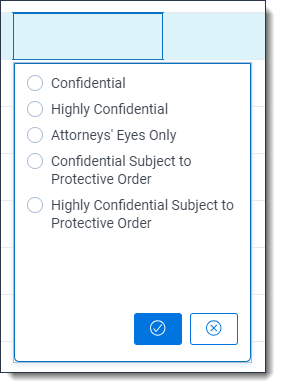
- Select the desired choices or enter text in the fixed-text field.
- Click the Save icon.
Each cell that is edited during a session is highlighted in yellow to help you track inline edits. Once you click the Inline Editing icon again, the inline edits are no longer highlighted.The edits are saved immediately after you click the Save icon and not when you exit edit mode. - Repeat steps 3-5 until all cells have been edited.
- Click the Inline Editing icon again to exit the edit mode.
All edits that are made using inline editing are tracked in Audit in the same way as any other document edits. To learn more, see Audit.







