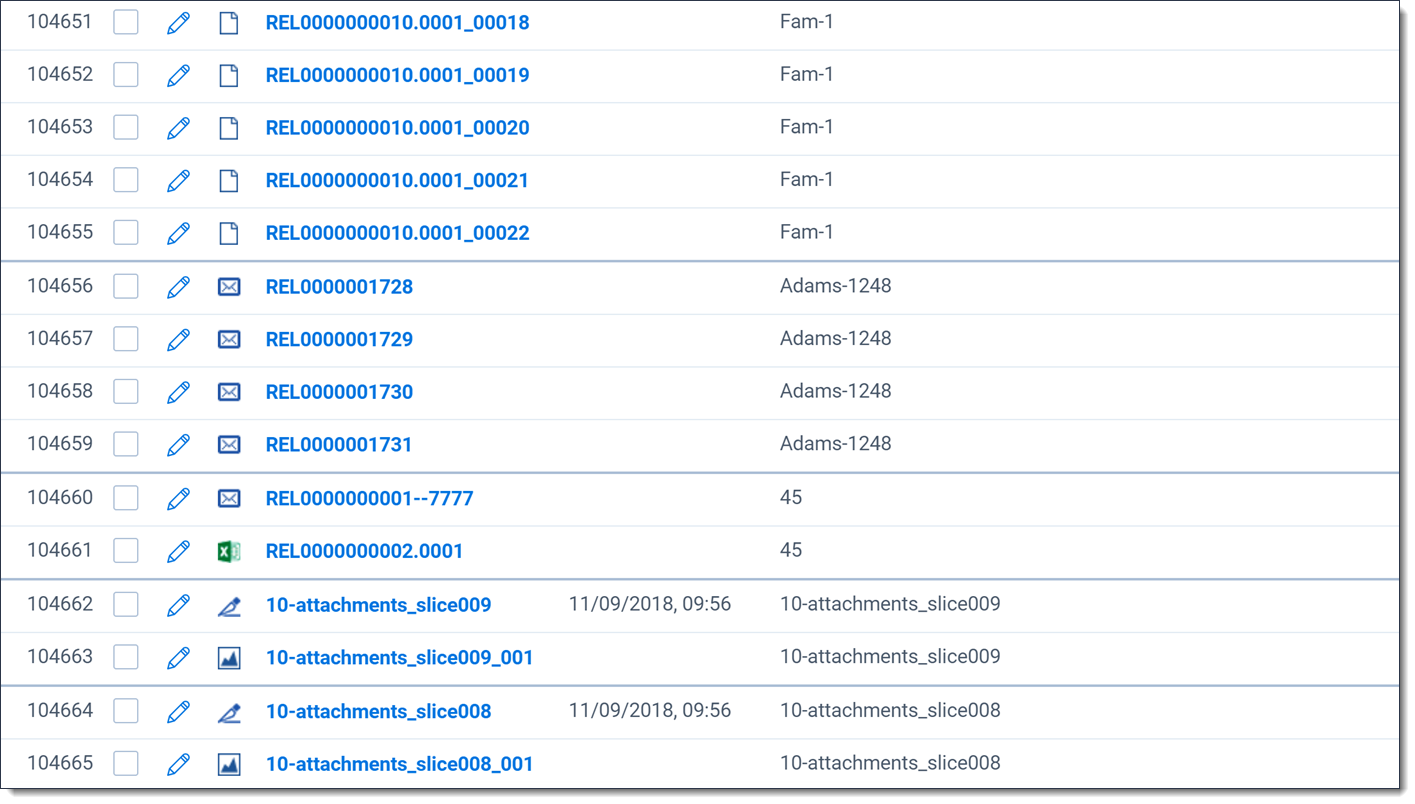Displaying family groups in a view
During review, you can see how documents exist in family groups, also known as relational fields, by creating a view tailored to this goal. The family groups of documents are separated by bolded, blue lines in the documents list to help you visually identify them.
Creating the family group view
- Navigate to the Documents tab.
- Click on the View drop-down to expand the menu.
- Click New View.
- Enter the following in the Information section:
- Object Type—Document
- Order—10
- Name—Family Group
- Owner—Public
- Enter the following in the Other section:
- Group Definition—Choose a relational field from the list. To learn more about relational fields, see Fields.
- Visible in Dropdown—Enabled
- In the Fields section, select each option below and click on the Move selected icon to move the field below to the Selected section:
- Edit
- File Icon
- Control Number
- Group Identifier
- File Name, Name, or Unified Title
- Record Type
- Any additional fields you wish to see in the Family Group view.
- Click on the Sort section and select the relational field you chose for the Group Definition field or another relational field.
- Click Save.