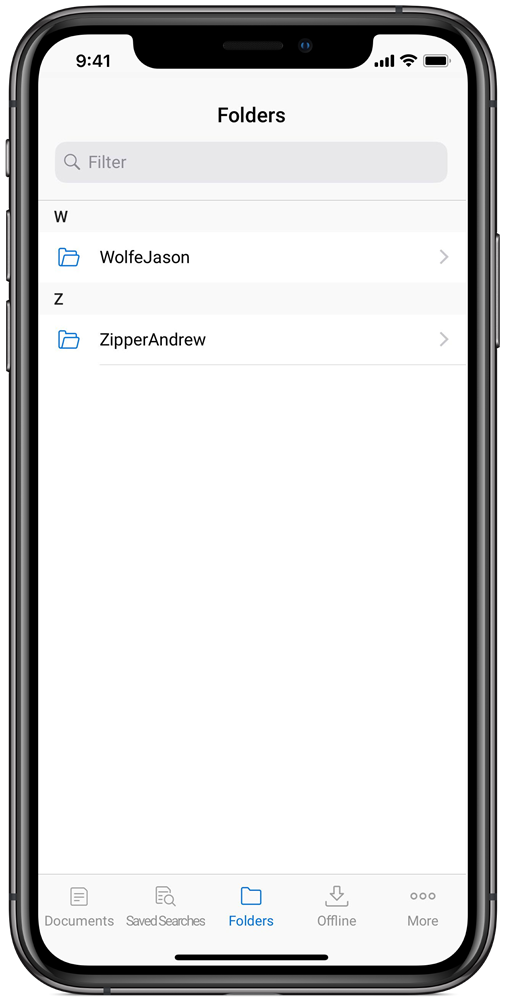Last date modified: 2025-Oct-24
Folders
RelativityOne's mobile app has a folders browser that contains documents in Relativity that are arranged in a hierarchy in the folder. The folders must be created on a web instance of Relativity.

This functionality is not available in RelativityOne Government environments.
Using the Folders browser
- Tap
 to open the folder browser.
to open the folder browser. - Tap on a folder to view the document list showing the content of that folder (and any criteria applied by the selected view).
If a folder has subfolders, a Folder section appears at the top. Continue tapping on a folder to view the subfolders. Tap to return to the previous folder.
to return to the previous folder.
Tap Hide Folders to collapse the list of subfolders. When tapping on a root folder, the document list will update.Folders with security permission restrictions show up with a locked icon .
. - Tap on the document to open the document in the Viewer. See Documents.
Searching in Folders
RelativityOne's mobile app includes searching functionality within the Folders browser to decrease the number of taps to find the correct folder. To search, follow the steps below:
- In the Folders list, tap the search bar.
- Enter the name or partial name of a folder or document.
- Tap on the name of a folder to open a folder.
- Tap a folder or document.
On this page