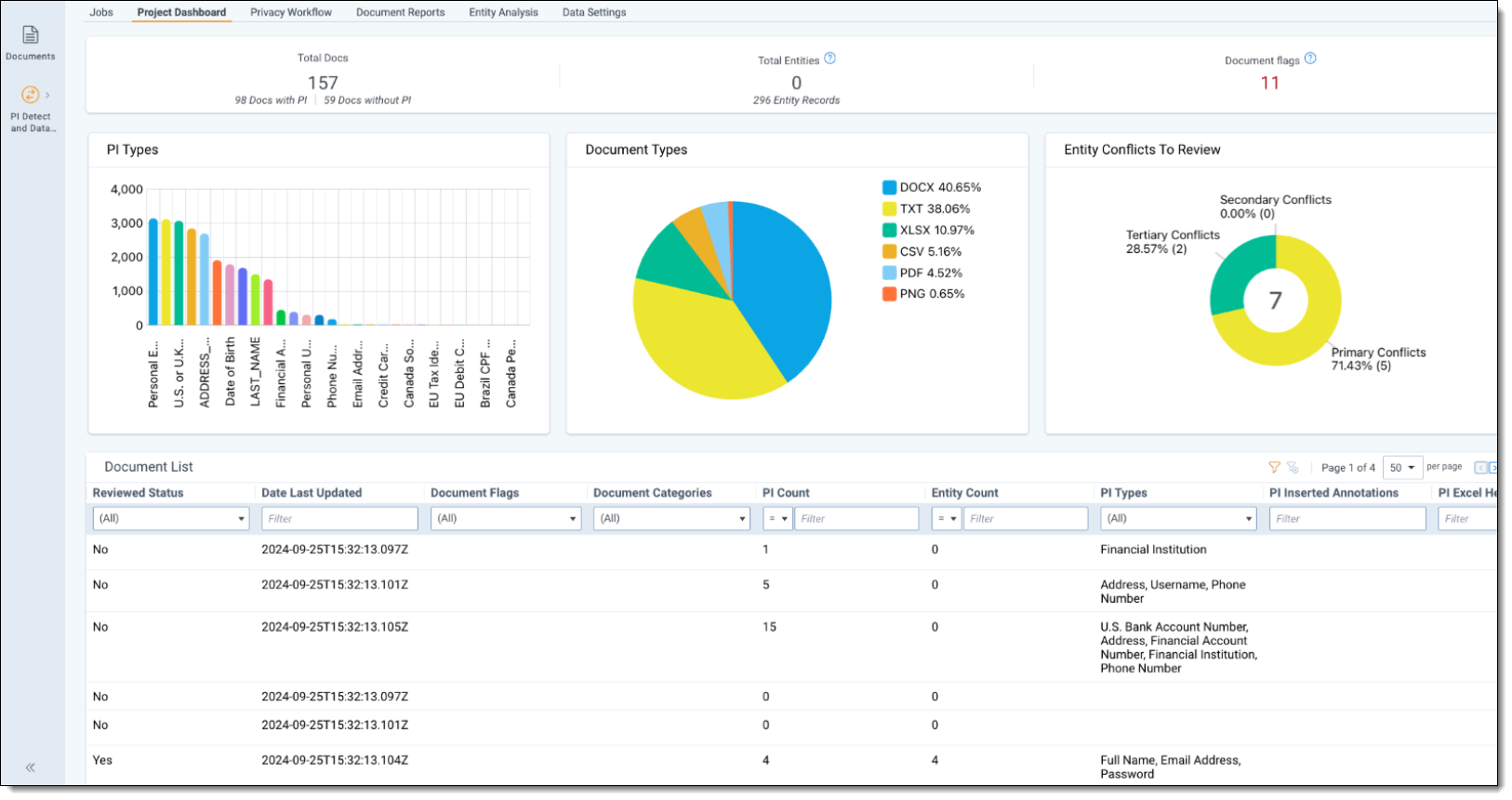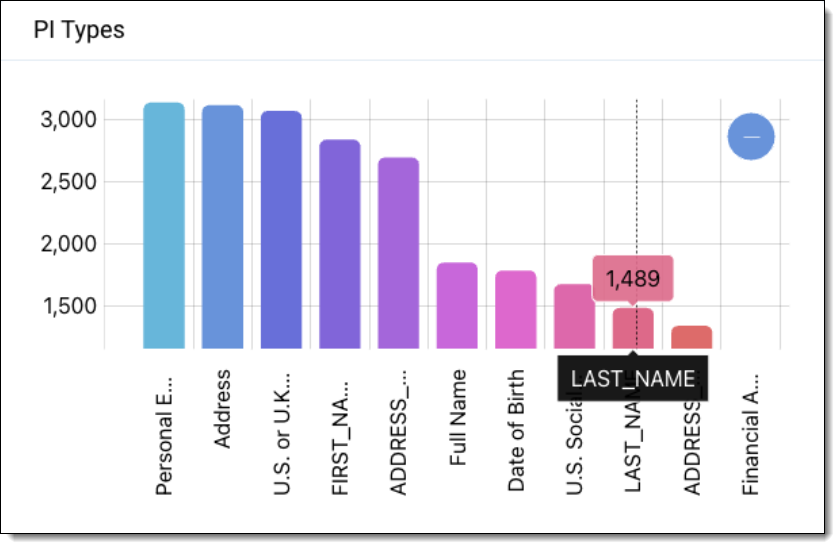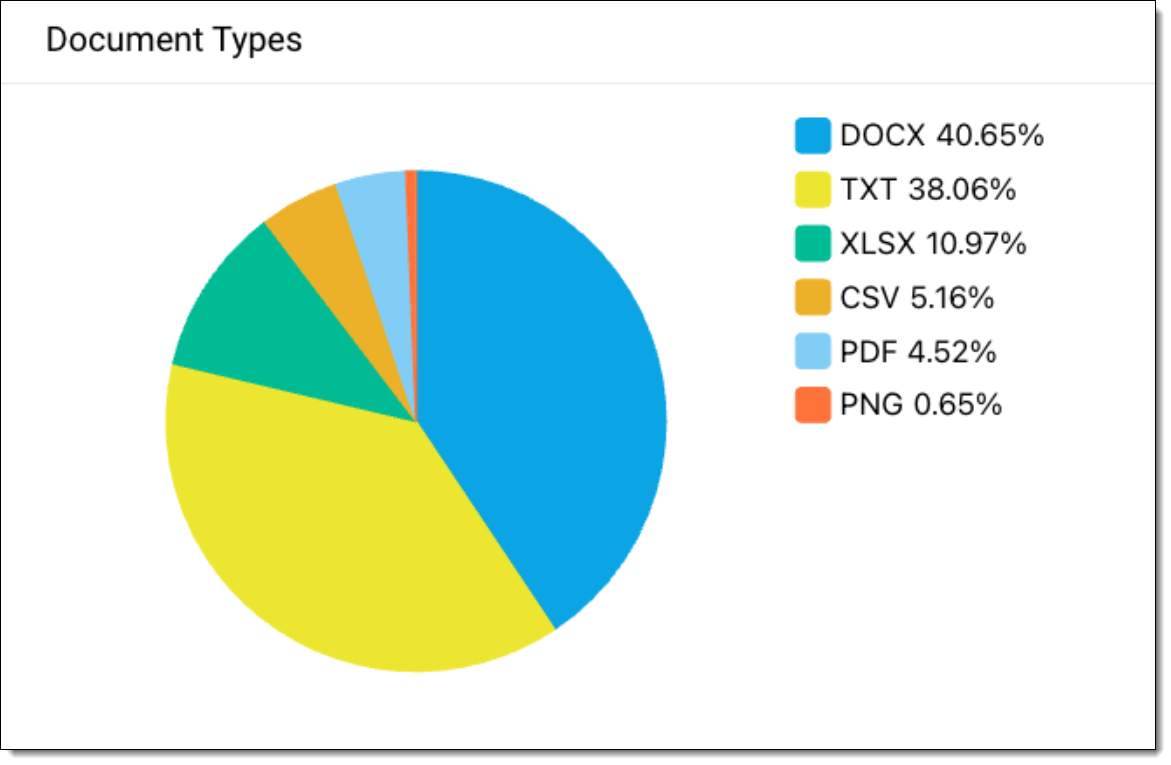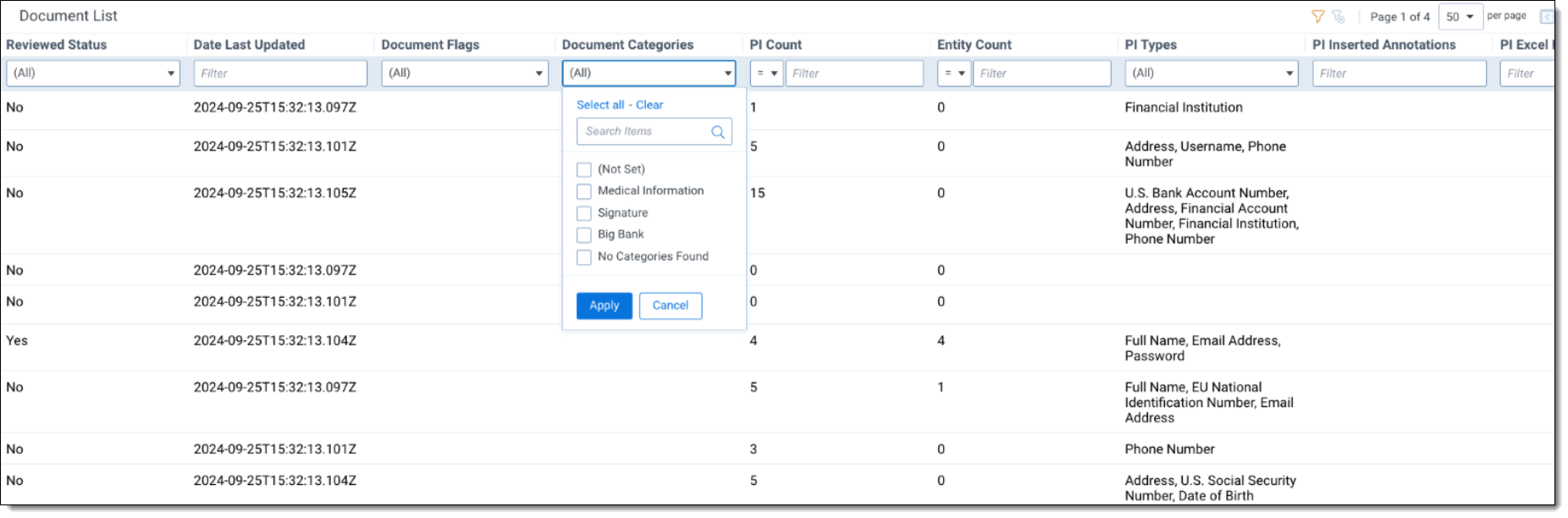Last date modified: 2026-Jan-06
Project Dashboard
Project Dashboard is available to project leads and provides immediate access to key information. You can use Project Dashboard to derive insights across your Data Breach Response project.
Job Progress
The leaderboard displays the following information:
- Total Docs - number of all documents in Data Breach Response
- Documents with PI
- Documents without PI
- Total Entities - number of identified entities
- Document Flags - number of documents that encountered an issue during Data Analysis or require additional reviewYou can review details of all flagged documents in the Document panel on the bottom of the dashboard. See Document Flags for descriptions of each flag and suggested next steps.
PI Types
The PI Types chart shows the total identified PI across the document set categorized by PI type. You can use your mouse wheel to zoom in and out of the view. You can also click and drag with your mouse to change the focus area. Hovering over bars presents more information for the total of a PI type. Click the minus - button to reset the view.
Click on the chart to filter the Document list by PII data.
Document Types
The Document Types chart presents file types and their share among all files in Data Breach Response.
Click on the chart to filter the Document list.
Document List
You can use the Document List section to access all documents from the project. You can sort them and filter them by key metrics:
- Flags assigned to documents that require attention
- Review status
- Data Analysis Status
- PI count per document
- PI types found in each document.
You can use the Mass Operation toolbar to manage annotations for documents. You can choose to:
- Lock Annotations
- Unlock Annotations
- Remove Annotations
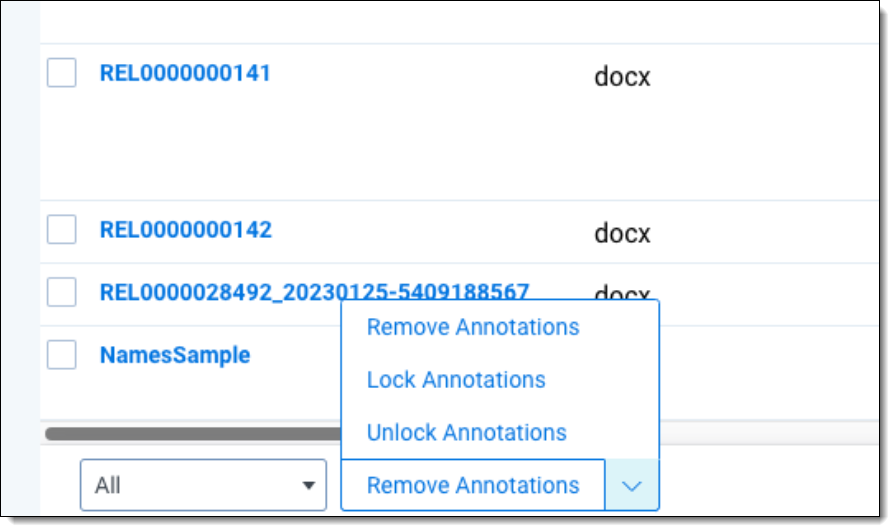
On this page