Feedback
Mass edit
You can use Mass Edit, a feature located within the Search table, to perform bulk actions on documents.
Use Mass Edit to:
- Add and remove flags
- Remove PI annotations
- Remove document categories
- Change reviewed/unreviewed status
- Update document codings
- Remove document codings
To perform a mass action:
- From the Privacy Workflow tab, select the Search icon from the navigation panel and open the Search table.
- Select a minimum of 5 documents that fit the desired criteria.
- Filter the table by selecting the Edit Columns symbol on the right-hand side of the screen.
A pop-up menu showing all columns will appear. -
You can filter the table by using the column filters located under each column name. Filters selected through this method appear in gray boxes above the table.
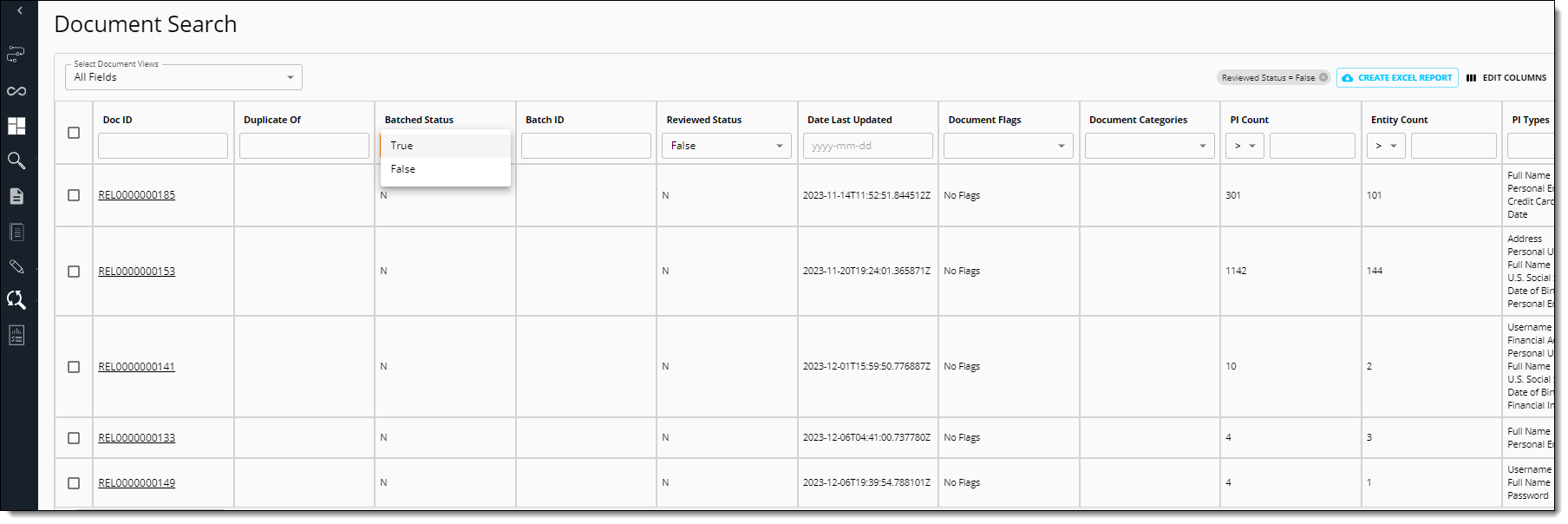
- Once you select documents, choose which mass action to perform from the drop-down menu located at the bottom of the Search table.
- Click the Mass Edit Documents button to bring up any additional action-specific options.
For example, when adding or removing flags in bulk, a modal appears to select the flag to add or remove. Selecting the Edit button in the modal completes the mass action.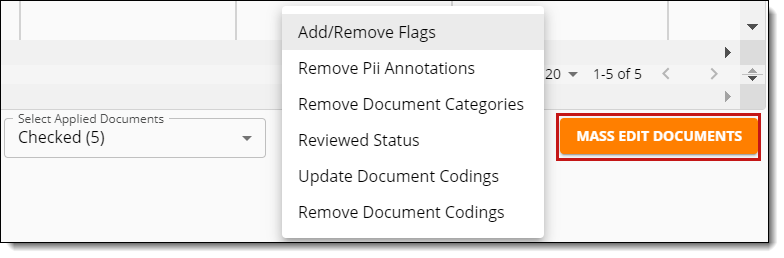
- Results from the Mass Edit feature will not show until you run Data Analysis. Navigate to the Data Analysis window.
- Click the Run Data Analysis button and select stages to run.
 You must run Report Generation for the mass action to take effect.
You must run Report Generation for the mass action to take effect.
Once Data Analysis completes, users can return to the Search page and validate that the mass action completed successfully.







