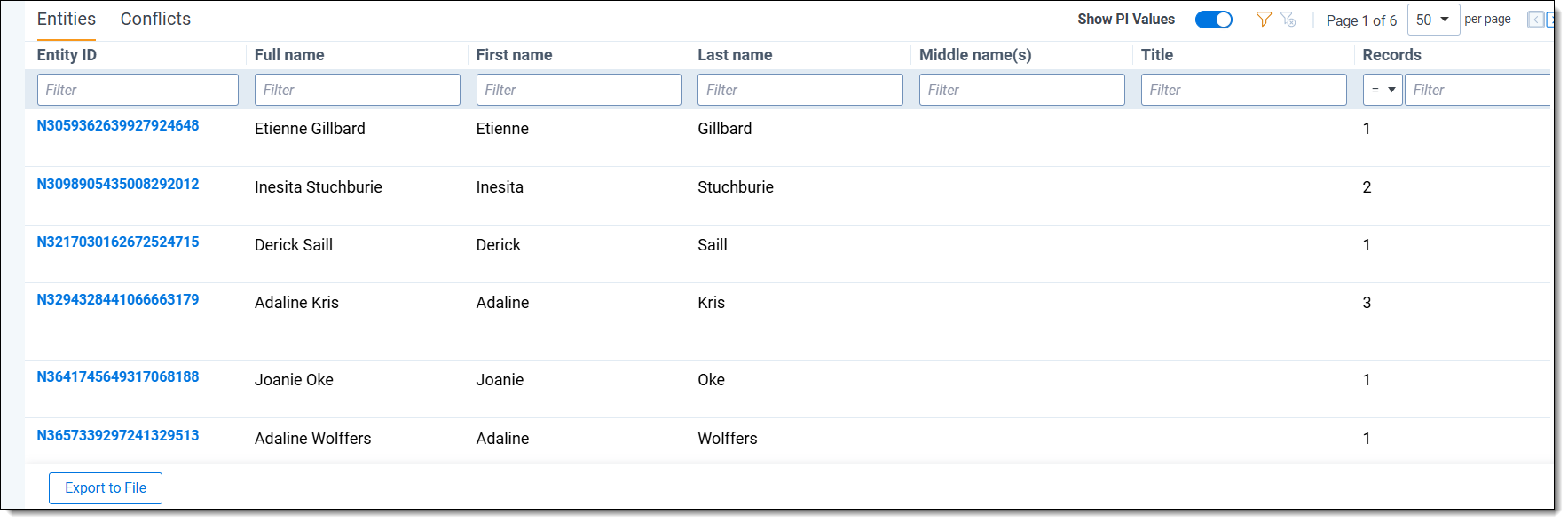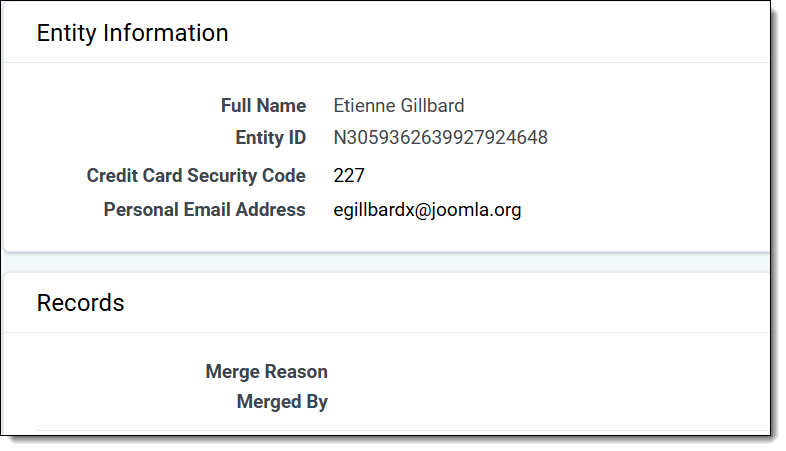Last date modified: 2025-Dec-25
Entities
The Entity Report is found within the Data Breach Response application under the Entity Analysis tab and shows Total Entity Records, Total Entities, and information about each Entity.
Show PI Values
The Show PI Values toggle is found above the Entity Report and is turned off by default. When this toggle is turned off, each column shows the count of PI values found of that type for that entity
Turn the Show PI Values toggle on to view PI values instead of counts.
Entity Report fields
Following is a list of standard fields that appear on the Entity Report:
| Field | Description |
|---|---|
| Entity ID |
Unique identifier for the Entity. Click the Entity ID to view Entity Information. |
| Full Name | Entity Full Name normalized from the underlying entity records |
| First Name | Entity First Name normalized from the underlying entity records. The machine attempts to parse the First Name from the Full Name. |
| Last Name | Entity Last Name normalized from the underlying entity records. The machine attempts to parse the Last Name from the Full Name. |
| Middle Name(s) | Entity Middle Name normalized from the underlying entity records. The machine attempts to parse the Middle Name from the Full Name. |
| Title | Entity Last Name normalized from the underlying entity records. The machine attempts to parse the Last Name from the Full Name. |
|
Records |
Number of Records that make up the Entity. |
| Total PII | Total number of PI values in the report for the entity |
|
Merge Reason |
Summary of why Records were merged. There can be more than one reason on a single entity. Merge Reasons include:
|
|
Source |
Whether an entity was merged automatically during deduplication or by a user. Source will be System Generated for automatically merged entities, and User Generated for entities merged by a user. |
| Cluster ID | The unique identifier of the cluster in which the entity resides |
| Total Document Count | Number of documents in which an entity record is found |
| Total Unreviewed Document Count | Number of unreviewed documents where an entity record is found. |
| Total Reviewed Document Count | Number reviewed documents where an entity record is found. |
| Document Identifiers | Document IDs where entity records are located. |
Dynamic fields
Address and PI Type fields are dynamic fields that appear on the Entity Report depending on your data.
Address fields
Address fields can be populated in two ways:
- Single Row per Entity (default)
- Primary Address Line 1-4, Zip Code, Country
- Secondary Address Line 1-4, Zip Code, Country
- Other Addresses
- Multiple Rows per Entity
- Address Line 1-4, Zip Code, Country
PI Type Fields
Every PI Type with at least one value tagged to an Entity will appear as a separate column on the Entity Report. These fields will appear after the standard Entity Report fields, and can include PI Types such as Social Security Number, Drivers License Number, Personal Email Address, Employee ID, and more.
- Original Value Fields—these fields will display the original value for each PI Type found in the data.
- NORMALIZED Field—these PI Type fields will include a name ending in “_Normalized”. These fields are cleaned and standardized by Data Breach Response automatically. For custom PI types, these values will not be different.
Download
Select the Export to File button to save an .xslx file to your downloads folder. Any filtering applied to the report in the UI will be maintained in the downloaded file.
Entity Information
You can view information about an entity by selecting the Entity ID.
Entity Information shows an entity's Full Name, Entity ID, Email Address, and other PI.
You can view Merge Reasons and Merged by (system or user name) information for the entity in the Records section.
Manually Merge and Unmerge Entities
If the system makes an error during entity normalization, you can correct it by merging or unmerging a record from an entity. The system will remember your updated decisions.
Unmerge Records from Entities
To manually unmerge Records from an Entity:
- Navigate to Entity Analysis and select the Entities tab.
- Select an Entity from the Entity list to open the Entity Detail view.
- From the Records section, select any records you want to unmerge from the Records list.
- Select the Unmerge mass action option.

- Review the records set to be unmerged and click Unmerge to confirm.

This action will unmerge the selected records from the entity. New entities will be created for each selected record.
Merge Entities
To manually merge Entities:
- Navigate to Entity Analysis and select the Entities tab.
-
Select the checkbox next to each entity in the Entity List that you want to merge.
-
Review the Entities set to be Merged and click Merge to confirm.

This action will merge the selected entities into a single entity.
Merge Records
To manually merge Records:
- Navigate to Entity Analysis and select the Records tab.
- Select the checkbox next to each record in the Records List that you want to merge.
- Select the Merge mass action option.
.
- Review the Records set to be Merged and click Merge to confirm.

This action will merge the selected records into a single record.