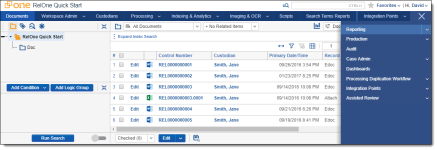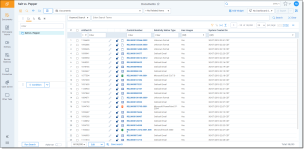Upgrade Considerations for Aero UI
This page explains the key changes in Aero UI for the Server 2022 release and provides details on how you can best prepare for the release. Below you can also find resources to learn and prepare for the upgrade. To learn more about general Relativity Server release considerations, visit Upgrade considerations for Relativity.
The major updates coming with the Aero UI include:
|
New Document Viewer - We’ve modernized the viewer to offer you faster performance and navigation throughout your review, including faster doc-to-doc speeds and cleaned-up icons and text. |
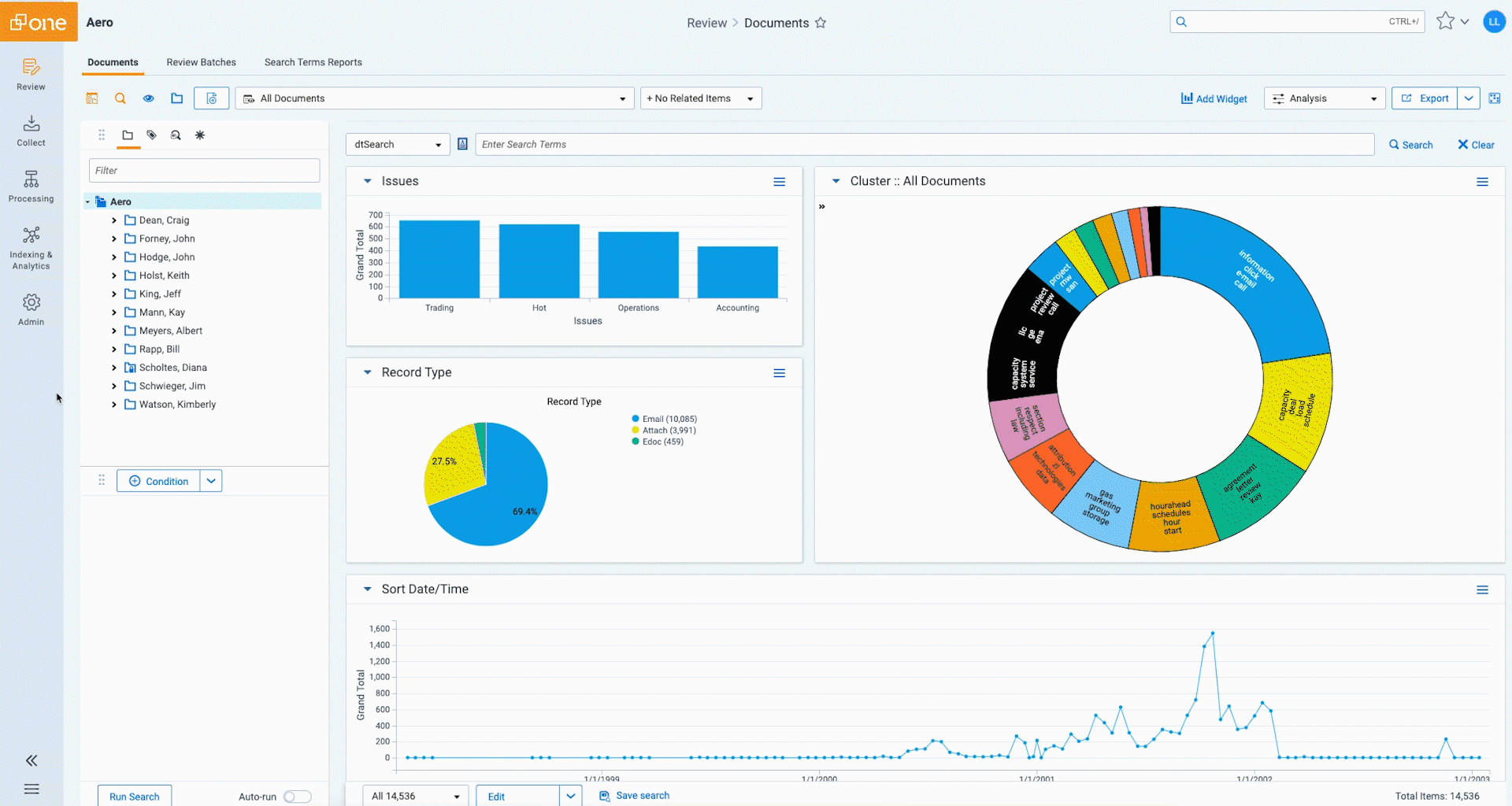
|
New Tab Navigation - We want to make it simpler for users to know where to go next. In Aero UI, administrators can configure bucket tabs into categories so that users can easily access the tabs they need for a given workflow while leaving other tabs visible only in a new All Tabs menu. |
Pre-Upgrade Activities
Learn
- Read the Tab Navigation and Review Interface Quick Reference Guides.
- Read through Tab Navigation Best Practices.
Take Action
- Confirm Viewer Toggle Preference – Because specific third-party Viewer integrations may not yet be updated to work with the new Review Interface, you can toggle back and forth between the Classic (HTML) Viewer and the new Aero Review Interface. With that said, the new Viewer is strongly recommended for performance and usability reasons.
You should decide whether you want reviewers to be able to switch back to the Classic Viewer if unsupported Viewer applications are required for their workflow. If you want reviewers to have that option, do the following:
- Ensure that users have the proper permissions enabled from the Users tab by editing the user(s) and selecting the desired Document Viewer option for each one.
(Click to expand)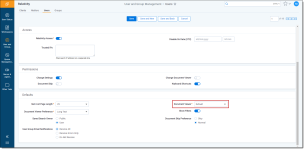
- Ensure that users understand how they can toggle back and forth between the two: the new Relativity Review Interface and the Classic (HTML) Viewer.
(Click to expand)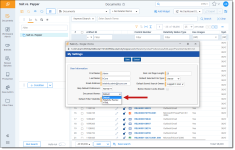
- Ensure that users have the proper permissions enabled from the Users tab by editing the user(s) and selecting the desired Document Viewer option for each one.
- Confirm Third-Party Application Compatibility – Confirm with your Relativity Customer Success Manager whether any of your custom Relativity Event Handlers are going to be unsupported in Aero/Server 2022 release.
- Schedule “Aero Best Practice Session” - Work with your Relativity Customer Success Manager to schedule an “Aero Best Practice Day” with the Solutions team. During this meeting, Relativity will advise on how to best prepare your team’s specific workflows for Aero.
- Select Priority Workspaces - You can self-select priority workspace for upgrade. You’ll have the opportunity to select high, medium, or low as well as an order for upgrade. The recommended workflow is:
- Navigate to Queue Management
- Select Workspace Upgrade Queue
- Select Priority Workspaces
- Mass Edit
- Assign Priority
Post-Upgrade Activities
- Update Tab Setup in Active Workspaces & Templates - Upon upgrading to Aero, all workspaces will have their tabs automatically updated to use the new Tab Sidebar . We strongly recommend the following updates:
- Update each case template so that the Sidebar and All Tabs menu are optimally used (or restore the template cases that you have already updated from your Current Sandbox prior to Aero upgrade).
- Run the Tab Sync application to update the tab setup of existing workspaces to match the ideal tab setup that you have created in your templates (more information here).
- Update Instance-level tabs so that the tab Sidebar and All Tabs menu are optimally used.
- Update widgets spacing on template dashboards - The spacing of widgets on a dashboard list page is different in Aero, so make sure that you check common list page dashboards (especially those in templates) to ensure that widgets are using the space as expected after the upgrade.
- Update fields on layouts in template cases - The spacing of categories and fields in the document coding panel layout is different in Aero, so make sure you check common layouts (especially those in templates) to ensure that the expected information is presented without scrolling.
Upgrade Considerations
-
Aero introduces several breaking changes to existing APIs, which may break existing applications. View our Developer documentation for more details on API changes.
- Users cannot toggle back to the pre-Aero UI. The only aspect of Aero UI that can be toggled is the Viewer on a user-level (see note on Confirm Viewer Toggle Preference above for instructions)
- The Default Sidebar Tab Icon Mappings Word Document shows the icons which will be automatically assigned to Sidebar tabs that get created from the upgrade to Aero UI.
-
Upon upgrading to Aero, all workspaces will have their tabs automatically updated to use the new tab Sidebar such that the default orientation of workspace tabs will move from the tab strip (top) to the Sidebar (left) (all order values retained). Clicking a parent tab on the Sidebar will then display children tabs on the tab strip. Example: workspace before/after upgrade.
- The following supported browser changes apply:
- Microsoft Edge 79 and above (Chromium version)- now providing full support for Microsoft Edge based on Chromium on for MACs and PCs. However, we don’t support Microsoft Edge prior to version 79.
- Chrome, Firefox, and Safari – the latest versions of these browsers are fully supported by Relativity. Users can run older versions of these browsers, but we can’t guarantee the same experience as the most recent browser build.
Initial Aero limitations
The following pages will still work as expected but will not be styled in Aero UI immediately upon upgrade to Aero UI:
- Legal Hold pages
- Case Dynamics pages (including Case Dynamics coding panel)
- Other pages with low traffic
The following are limitations for conceptual Analytics between the Classic (HTML) Viewer and new Review Interface. These items are available by toggling back to the Classic Viewer:
- Filtering within the results view.
- Mass edit functionality within results (i.e. unable to select individual results).
The following features are deprecated with the Aero UI:
- ActiveX Document Viewer - User accounts with ActiveX set as their Document Viewer preference will be automatically updated to Default during upgrade. Users needing document print capabilities should use the PDF functionality to PDF and then print.
- Bandwidth Tester in the Viewer - For troubleshooting internet connections, users should visit one of many popular bandwidth testing websites.
- Document skip