Aero Tab Navigation Best Practices
Note: Upon upgrade to Aero, all your first level tabs will default to be shown in the Sidebar. This is not intended to be the optimal tab structure; instead, we encourage you to use this change to think about the best tab navigation structure and customize your workspace to take advantage of Aero’s new Sidebar and three levels of tabs.
Customization Best Practices
- Because Relativity’s tab navigation is completely customizable, you can design your own tab navigation structure in the most intuitive way for your users. We recommend that you take time upon upgrade to Aero to adjust both your instance-level tab groupings and workspace-level tab groupings.
- To help you get started, we recommend thinking about designing new tab navigation workspace templates in Aero considering the following aspects:
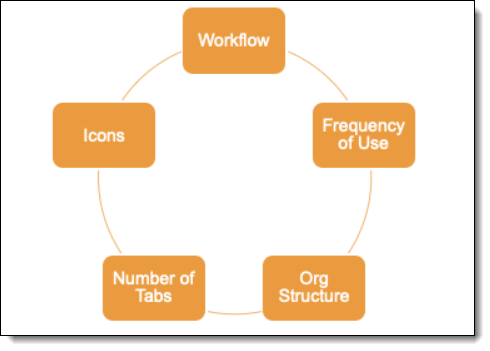
Workflow
- Consider designing a tab navigation structure that replicates the actual workflow you anticipate your users will go through. For example, you may want to organize the Sidebar tabs in the following order:
- Collect → Processing → Analytics → Review → Production
Frequency of Use
- Consider giving the highest priority to your most frequently used tabs on the Sidebar so they are the most visible.
- If you find that a tab is rarely used, consider making a new third-level menu and placing it there. For example, you could create a new Advanced Processing parent tab that is nested under Processing. You can then move infrequently used child tabs there so that your tab strip is not cluttered with them. This helps create an optionally advanced tab navigation structure.
- With the introduction of the All Tabs menu, you can also hide an infrequently used tab from the Sidebar or tab strip entirely. If a tab isn’t a Sidebar tab or nested under a Sidebar tab, you can still view it and select it from the All Tabs menu.
Org Structure
Creating new Sidebar parent tabs for different teams within your organization can be helpful. For instance, if you have a team dedicated to case strategy, you can create a new parent tab on the Sidebar to group all the tabs that they use together.
Number of Tabs
We recommend you limit the number of Sidebar tabs to 7 so that all tabs are visible on the Sidebar for most browser settings.
Icons
- We have a provided a library of 25 icons from which you can choose. You will notice that some icons have been named according to the tab to which we recommend mapping them. We encourage you to choose icons that are in line with the tab's purpose.
- We also encourage you to choose icons so that every Sidebar tab has a unique icon. This will help users to be able to quickly select their icons with a visual scan.







