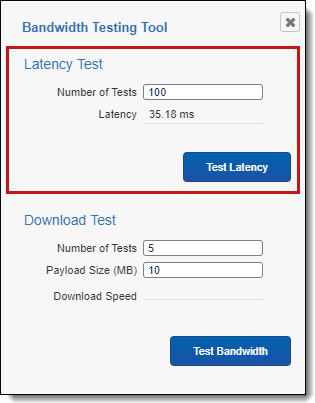Note: The bandwidth tester is not available by default in the new Review Interface. You can access this feature, by changing your Viewer to the Classic Review Interface. You can do this by setting the Document Viewer field on Users to HTML. To learn more, visit Users.
This page contains the following content:
See these related pages:
Measuring network delay with a latency test
Latency measures the amount of time network traffic delays while the system is processing the network traffic. You can think of this terms of the total time for a network packet to travel from the application on one server, through the network adapter, over the wire, through a second adapter, and finally into an application on another server.
Note: Another name for a latency test is a ping test. Ping is a utility used to test whether a particular host is reachable across an IP network. It also measures the round-trip time for packets sent from the local host to a destination computer, including the local host's own interfaces.
Latency test results vary per user and from test to test within the same environment. The following factors affect the latency test results:
- Distance between the user and the server
- Operating system
- Protocol overhead
These factors are overhead and do not contribute information to the message content. Instead, they support computer communications schemes. This prevents an application from using the full bandwidth of the communications' medium. Some of the transferred data is necessary for routing the message, describing the information content of the message, and other protocol needs. Protocol overhead, expressed as a percentage, is the number of non-application bytes divided by the total number of bytes in the message:
- Number and characteristics of the devices that the data must pass through, including network adapters and switches.
- Additional load or congestion on the network.
Executing a latency test
To execute a latency test from the Viewer, perform the following steps:
- Click the Launch Bandwidth Tester
 icon. The icon appears in the bottom right corner of the viewer and to the left of the layout or related items pane.
icon. The icon appears in the bottom right corner of the viewer and to the left of the layout or related items pane. - Enter a value between 1-500 in the Number of Tests field for the number of tests that you want to run.
- Click Test Latency. A request is sent to the Web API to measure network speed. The system measures latency in milliseconds from the moment it receives the request to when it returns the ping.
- Review the results in the Latency field reported in milliseconds. The suggested latency maximum is 250ms. A latency over 250ms may indicate a network issue.
Note: 1 ms is the highest acceptable level of latency when running the Bandwidth Tester from the Viewer directly on the web server.
- Click
 to close the Bandwidth Testing Tool window.
to close the Bandwidth Testing Tool window.