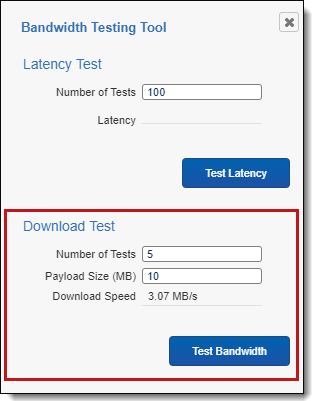Note: The bandwidth tester is not available by default in the new Review Interface. You can access this feature, by changing your Viewer to the Classic Review Interface. You can do this by setting the Document Viewer field on Users to HTML. To learn more, visit Users.
This page contains the following content:
See these related pages:
Measuring download speed with a download test
When you execute a download test, the system sends a request to the EDDS.Distributed virtual directory, and the directory accepts or rejects it. If the directory accepts the request, it generates data that streams to the client via HTTP. If the data send completes, the system measures latency from the moment it sent the request when it receives data.
Executing a download test
To execute a download test from the Viewer, perform the following steps:
- Click the Launch Bandwidth Tester
 icon. The icon appears in the bottom right corner of the Viewer and to the left of the layout or related items pane.
icon. The icon appears in the bottom right corner of the Viewer and to the left of the layout or related items pane. - Enter a value between 1-10 in the Number of Tests field for the number of tests that you want to run.
- Enter a value in MB between 1-100 in the Payload Size field for the size of the payload you want to use for the bandwidth test.
- Click Test Bandwidth.
- Review the results in the Download Speed field reported in milliseconds. The suggested download bandwidth minimum is 1 MB/s (equivalent to 8 Mbps). Download speeds that are under 1 MB/s may indicate a network issue.
- Click
 to close the Bandwidth Testing Tool window.
to close the Bandwidth Testing Tool window.