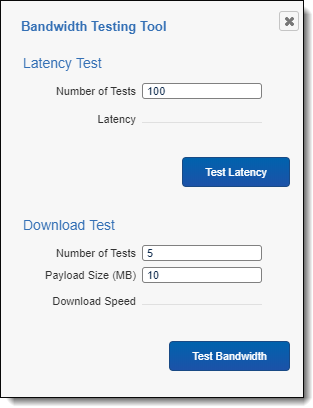Note: The bandwidth tester is not available by default in the new Review Interface. You can access this feature, by changing your Viewer to the Classic Review Interface. You can do this by setting the Document Viewer field on Users to HTML. To learn more, visit Users.
You can use the bandwidth tester to test the capacity of a network connection. The bandwidth tester helps system admins troubleshoot issues related to network connectivity. If a reviewer experiences network lags or complains about long wait times between documents, the problem might be due to issues related to insufficient bandwidth. The bandwidth tester helps detect and eliminate problems causing reduced performance.
The bandwidth tester includes latency and download tests that determine the cause of an underperforming computer on your network. The latency test reports the time in milliseconds it takes for a byte of data to reach its destination on the network.
With a download test you can specify a payload size from 1 MB to 100 MB. The test reports the download speed for the specified payload size. If the bandwidth tester reports results indicating unusually slow performance on a particular machine, these tests might reveal an issue with the computer's network card. If multiple machines experience similar substandard performance, the issue is probably due to problems affecting the entire network.
Note: The bandwidth tester only provides the approximate throughput of the Viewer and isn't suitable for using to troubleshoot larger network issues.
See the following for details on the tests available with the bandwidth tester:
As a system admin you’re familiar with the benchmark speeds in your environment. One of your litigation support specialists is complaining about network lag, and they’re not sure what to do. You decide to run the bandwidth tester from the Viewer to test latency and download speeds. After performing these tests, you determine that latency is the issue because it took 10,000 milliseconds for a byte of information to reach its destination when it normally takes between 10 and 15. You suspect your network is experiencing unusually high traffic volumes, so you contact your IT department to perform network diagnostics.
Launching the bandwidth tester
Use the following steps to launch the bandwidth tester and execute various tests for network performance.
- Open a document in the Viewer.
- Click the
 icon. The icon appears in the bottom right corner of the Viewer and to the left of the layout or related items pane.
icon. The icon appears in the bottom right corner of the Viewer and to the left of the layout or related items pane. - Configure and run one of the following tests:
- Latency Test - measures time elapsed for a single byte to reach its destination. See Executing a latency test.
- Download Test - measures the time it takes for a local system to receive data from a remote system. See Executing a download test.
The Bandwidth Testing Tool window opens.