You can use these instructions for upgrading the Invariant Database, Queue Manager, and Worker. When you upgrade to a new version of Invariant, the installer removes any components from the previous version installed on the local machine before it replaces them with the upgraded version. You must be logged in as the Relativity Service Account to perform the upgrade.
Specific versions of Invariant are exclusively compatible with specific versions of Relativity. For this reason, don't attempt to upgrade Invariant independent of Relativity, as doing so will result in significant issues. For example, don't upgrade from Invariant 3.3, which is supported by Relativity 8.2, to Invariant 4.0 without also upgrading to Relativity 9.0. The following table breaks down which versions of Invariant are supported by which versions of Relativity:
| Invariant version | Relativity version |
|---|---|
| Invariant 3.0 | Relativity 7.5 |
| Invariant 3.1 | Relativity 8.0 |
| Invariant 3.2 | Relativity 8.1 |
| Invariant 3.3 | Relativity 8.2 |
| Invariant 4.0 | Relativity 9.0/9.1 |
| Invariant 4.2 | Relativity 9.2 |
| Invariant 4.3 | Relativity 9.3 |
| Invariant 4.4 | Relativity 9.4 |
| Invariant 4.5 | Relativity 9.5 |
| Invariant 4.6 | Relativity 9.6 |
| Invariant 5.0 | Relativity 10.0 |
| Invariant 5.1 | Relativity 10.1 |
| Invariant 5.2 | Relativity 10.2 |
| Invariant 5.3 | Relativity 10.3 |
| Invariant 6.1 | Server 2021 |
| Invariant 7.1 | Server 2022 |
Note: When you apply a new processing license in your Relativity environment, all jobs in the processing queue must complete before Relativity identifies any additional worker manager servers that you may have purchased as licensed.
Upgrade considerations for Relativity Goatsbeard
- The Discovered Files View now supports pivots and dashboards, as well as the ability to export from the page.
(Click to expand)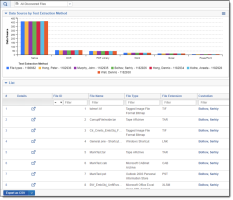
- The processing profile now includes a new text extraction failover method for Excel, Word, and PowerPoint files. When you select the new Native (failover to dtSearch) method, Relativity uses the native program to extract text from the file with dtSearch as a backup text extraction method if the native program fails. For more information see Processing profiles in the Processing User GuideProcessing profiles.
- Invariant container handlers will now run in 64-bit to enhance processing speeds and prevent stuck jobs.
Upgrade exceptions
For upgrades from Relativity 8.0/Invariant 3.1 or lower, you must first manually install the required .NET 4.5 on all of your pre-existing Invariant Database, Queue Manager, and Worker machines before running the installer. Similarly, you must install the required Microsoft Visual C++ Redistributable on all of your pre-existing Worker machines before running the installer.
The 3.2 and above installers only validate whether .NET 4.5 is installed; they don't install the software. For brand new Worker installations, the installer verifies that .NET 4.5 is installed. Installing a new Worker will automatically install MS Visual C++ 2012 for you.
For upgrades from Relativity 7.3/Invariant 2.0, you must first upgrade to a later Invariant version (2.1, 3.0, 3.1, 3.2, or 3.3) before you upgrade to Invariant 4.0.
Installing Microsoft Visual C++ Redistributable Packages
The following table breaks down which versions of Microsoft Visual C++ are required for which versions of Relativity/Invariant. Note that you are required to install each version of Microsoft Visual C++ only if you are upgrading to the Relativity/Invariant version listed and not if you are installing it for the first time.
| Required Microsoft Visual C++ version (Redistributable x86 and x64) | ||||
|---|---|---|---|---|
| Relativity/Invariant version | 2010 | 2012 | 2013 | 2015 |
| 10.3.287.3/5.3.282.2 | √ | √ | √ | √ |
| Server 2021/ 6.1.1798 | √ | √ | √ | √ |
| Server 2022/7.1.431.1 | √ | √ | √ | √ |
Upgrading the Invariant Queue Manager
You'll use the same installation files you used to install the Invariant Queue Manager to upgrade them. To access the steps for performing an upgrade, see Installing the worker manager server. These installation files upgrade both the Invariant and Relativity Imaging databases. During an upgrade, you can't modify the SQL Instance name, the Queue Manager Service Username, or the installation location of the Queue Manager. If you need to change the any of these settings, you need uninstall and reinstall the Invariant Queue Manager.







