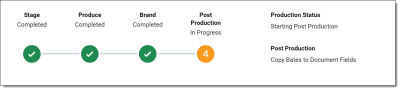To run a production, click Run Production in the production console. After you click Run Production, the status bar updates with the following stages and fields as the documents produce:
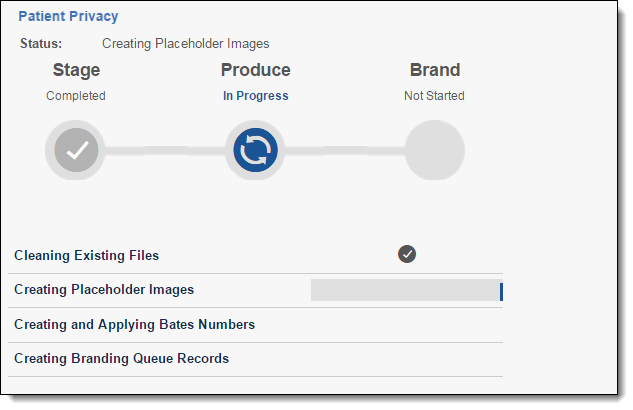
- Cleaning Existing Files - deletes placeholder files (slip sheets) and any produced image files from a prior run production, if necessary.
- Creating Placeholder Images - creates placeholder images based on the production data source.
- Creating and Applying Bates numbers - creates and applies Bates numbers based on your production numbering.
- Creating Branding Queue Records - creates branding queue records for later review.
Note: In the viewer, you can view the produced images by selecting the Production mode. You can view the images exactly as they were produced.
Checking production status
During the production step, a report is available in the Status section. Use this report to quickly identify the number of documents, images, redacted documents, etc.
Production Summary fields
Production Summary fields include:
- Begin Bates - lists the Bates number of the first document in the production set.
- End Bates - lists the Bates number of the last document in the production set.
- Total Docs - lists the number of documents included in the production set.
- Total Images - lists the number of images included in the production set.
- Docs with Images - lists the number of documents that include images included in the production set.
- Docs with Placeholders - lists the number of documents that include placeholders included in the production set.
- Docs with Redactions - lists the number of documents that include redactions included in the production set.
Note: Production does not include any redactions applied to native documents when using Relativity Redact, only redactions applied using the image viewer and markup set contained on images will be included.
- Total Image size in GB - lists the size of images in GB.
- Run Date - lists the date of when the production was run.
Branding Summary fields
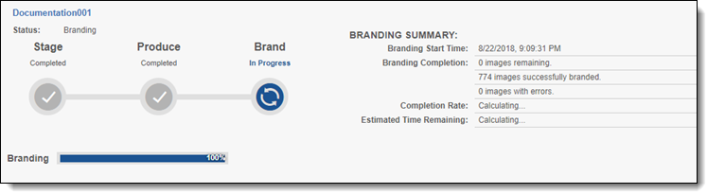
Branding Summary fields include:
- Start Time - lists the start time of branding.
- Branding Completion - lists the time of completion for branding.
- Completion Rate - lists the progress of branding.
- Estimated Time Remaining - lists the amount of time left in branding.
Post Production Summary fields
Post Production fields include:
- Copy Bates to Document Fields - lists the progress of step