Errors
The Errors admin tab shows all the errors that have occurred in the Relativity environment. Due to the number of servers and features involved in your environment, it's possible for there to be thousands of items listed in this tab.
(Click to expand)
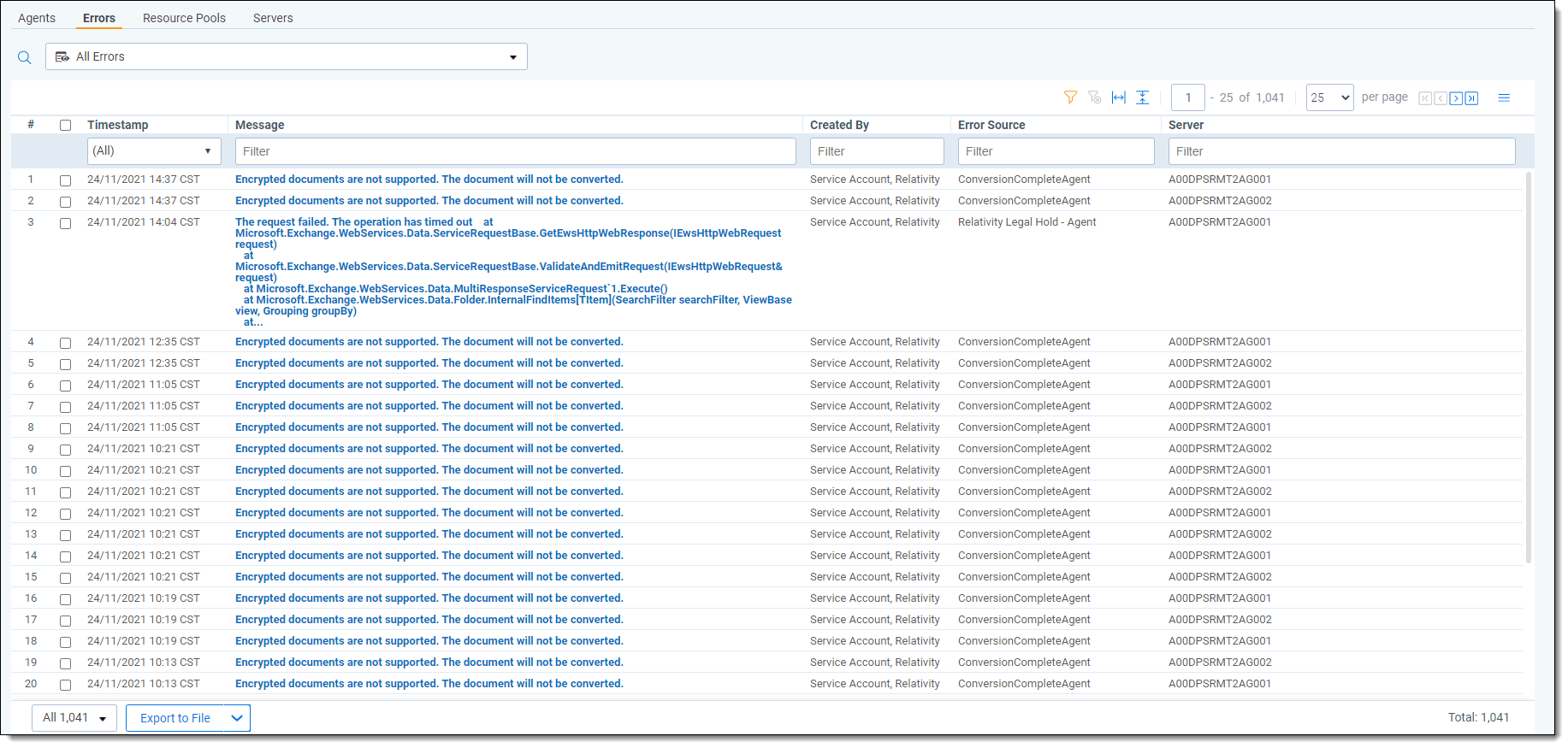
You can also customize the Errors tab view to fit your needs. See Views.
This page contains the following sections:
Before you go to your infrastructure manager for help in adjusting any values in the instance setting table, you decide to look at the Errors tab for entries having to do with timeout expirations in the workspace containing your project. If need be, you can record the stack traces of errors that appear relevant or you can simply export the list of timeout errors to a spreadsheet.
You go to the Errors tab and see that there are well over 1,000 errors in the environment. You perform a simple filter for “timeout” on the Message field in the default Errors view and narrow the list of errors down to a manageable number.
After some initial investigation, you find no obvious clues in any of the error stack traces, so you export the list to a file and email it to your infrastructure manager, who knows what to look for. The errors tell her that there is a problem not with the timeout values in the instance setting table but with an interruption in agent-server communications.
Through the data gathered from the stack trace on a particular error layout, she's able to go into the back end and correct the issue. Now you can proceed with your Assisted Review project.
Fields
You can filter any of the fields to quickly find specific types of errors.
The default errors view includes the following fields:
- Timestamp - the date and time at which the error occurred.
- Workspace Artifact ID - the artifact ID of the workspace in which the error occurred.
- Message - describes the nature of the error. This is the same message the user receives when the error occurs. You can click on the linked error message to go to that error's layout, where you can view the error's complete stack trace. The following are examples of error messages you could see. The resolutions for these errors vary, and you may need to consult with a database or infrastructure administrator for steps on how to resolve them:
- Workspace with ID ####### is of a different version than Relativity.
- Index 0 is either negative or above rows count.
- Problem registering server.
- Timeout expired. The timeout period elapsed prior to completion of the operation or the server is not responding.
- Created By - the name of the user whose action received the error.
- Error Source - the component of the server in which the error occurred. This may be related to an application pool automatically added to the environment during Relativity installation. You may see any of the following listed as error sources:
- EDDS - Web - indicates that the error originated in the primary web server.
- EDDS - Agents - indicates that the error originated in the agents server.
- EDDS - Distributed: Forms Authentication - indicates that the error originated in the server that was put in place to accommodate authentication. The authentication is based on specific code for distributed web servers.
- EDDS - Template Manager - indicates that the error originated in the template manager component of the ADS due to an outdated or otherwise unusable application in the application library.
- Server - the name of the machine on which the error occurred.
- Workspace Name - the name of the workspace in which the error occurred.
- Artifact ID - the unique identifier of the error.
- URL - the location of the error. This may not be populated if the error wasn't logged. This may take the form of a file path or the name of a component of the error source, for example, Application Installer Agent.







