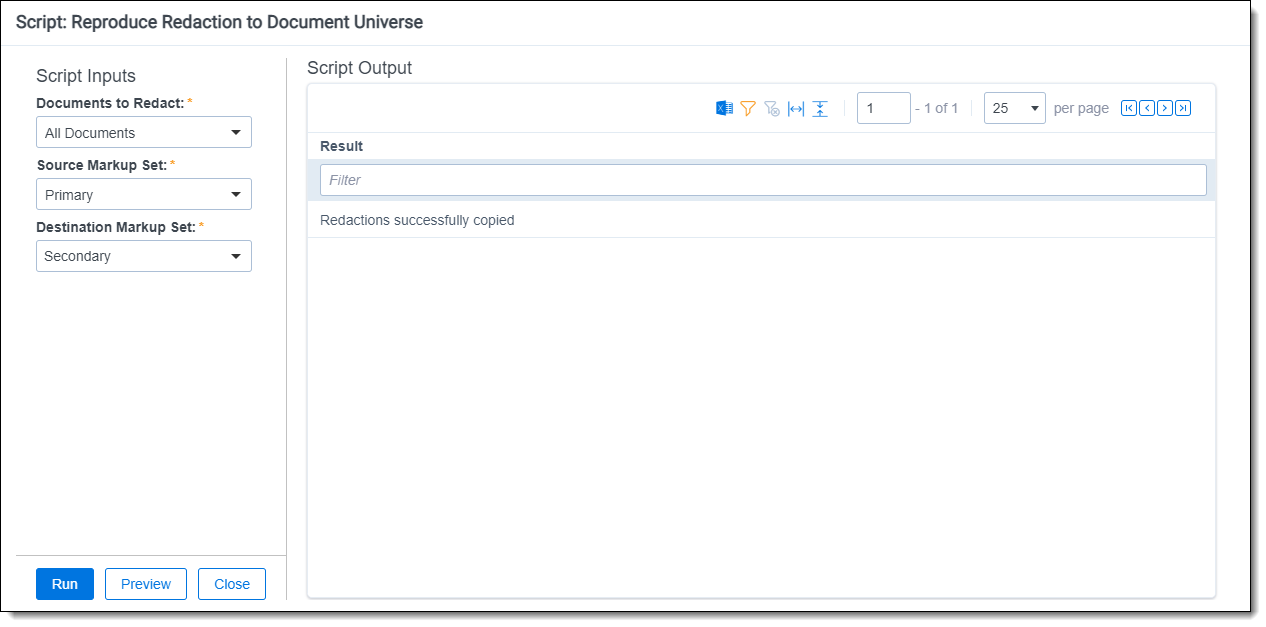Note: You must have valid Relativity Community credentials in order to download any Community file linked to the documentation site. You'll need to enter those credentials on the Community login screen if you're not already logged in. If you're already logged in to the Community at the time you click a link, the file is automatically downloaded in the bottom left corner of your screen. If you get an error message stating "URL No Longer Exists" after clicking a Community link, it may be due to a single sign-on error related to the SAML Assertion Validator, and you should contact your IT department.
The Reproduce Redaction to Document Universe solution reproduces a redaction made on one primary, imaged document in a source markup set to all pages of all documents in the specified saved search in the destination markup set. This solution does not apply redactions to native files.
Before you begin
The Reproduce Redaction to Document Universe solution reproduces a redaction made on one primary document in a source markup set to all pages of all documents in the specified saved search in the destination markup set.
Supported versions
This solution is supported in Relativity 8.0 – Server 2023 and RelativityOne.
Click on any of these links to download the appropriate version from the Relativity Community:
| Solution version | Supported Relativity version |
|---|---|
| 2.3 | 9.4.254 - Server 2023, RelativityOne |
| 2.2 | 8.0 - 9.4.254.2 |
Components
This custom solution consists of a Relativity script that runs at the workspace level.
Considerations
- This script should only be run by a system admin. If you are not a system admin, we recommend you do not run this script.
- The results of the script cannot be undone. We recommend that you create a back-up copy of all redactions before you run the solution.
- All documents in the saved search should be in the same orientation to prevent out-of-bound redactions.
- This script updates the Markup Set field with "Has Redactions" and "Has Highlights".
- This script does not create audit records for the redactions that are copied.
Deploying and configuring the solution
To deploy the solution, you first add it to the Application Library as a Relativity application. You can then install it from the Application Library to one or more workspaces.
Note: This script runs from the Admin level, you must install this application into a workspace for it to appear in the Script Library (at the instance level).
To add the solution to the Application Library:
- Log in to Relativity.
- Navigate to the Application Library tab.
- Click New Library Application.
- Either click Select File, or drag and drop the file into the Application.
- Navigate to and select the application file included in the solution, and then click Open.
- Click Save to upload the file to the Application Library.
To add the solution to a workspace:
- In the Workspaces Installed section, click Select to install the application to one or more workspaces.
- Select the workspace(s) where you want to install the application, and then click the Move selected left to right icon.
- Click Apply.
The application is installed to the selected workspace(s). A list of workspace(s) where the application has been installed displays in the Workspaces Installed section.
Running the solution
After installing the application, you can configure and run the solution by doing the following:
- In the workspace, click the Administration tab, and the click the Scripts tab.
- Click the name of the Reproduce Redaction to Document Universe script. The Reproduce Redaction to Document Universe script page appears.
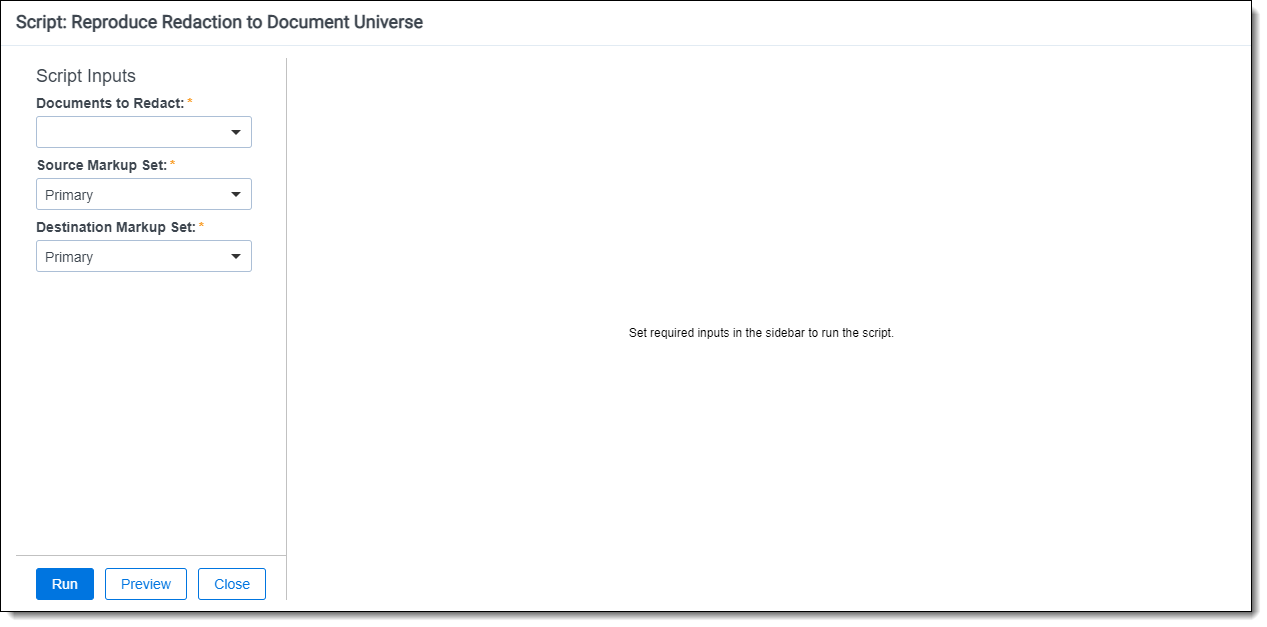
- Complete the following fields:
- Documents to Redact - Select the saved search which contains the documents to reproduce redactions to.
- Source Markup Set - Select the markup set which contains the redaction you would like to reproduce to the destination markup set.
- Destination Markup Set - Select the markup set which you would like to reproduce the redaction to.
Viewing the results
When the script is executed, it will copy all redactions on the selected source markup set to the destination markup set on all pages of all documents in the selected saved search. After the script runs, the report displays a message indicating that redactions were successfully copied.