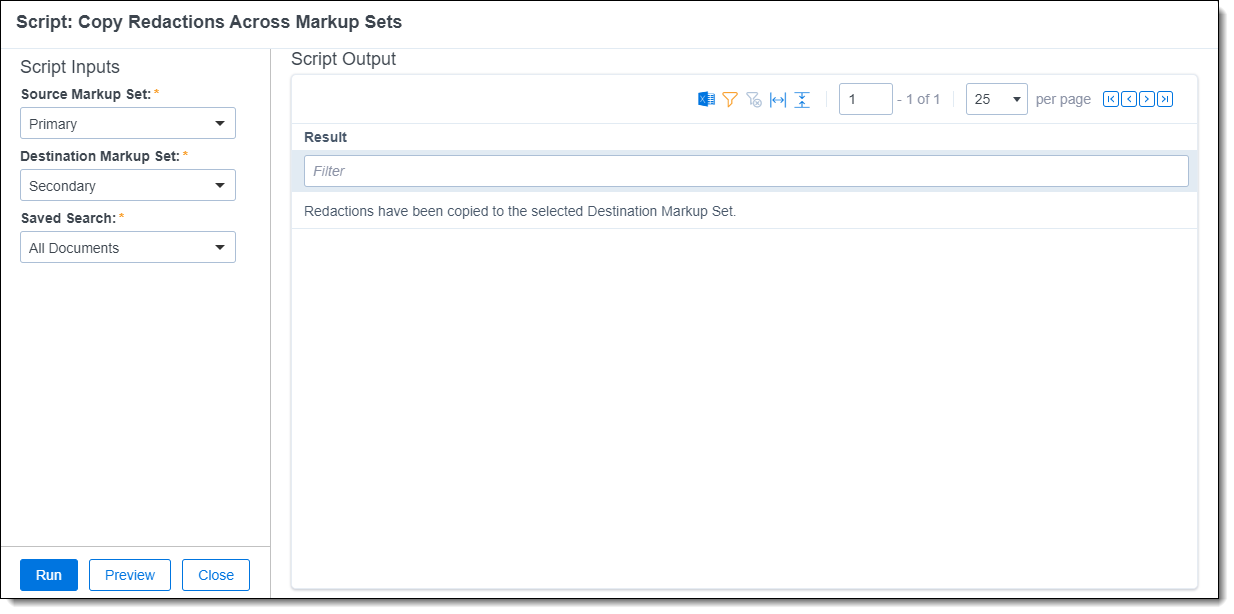Note: You must have valid Relativity Community credentials in order to download any Community file linked to the documentation site. You'll need to enter those credentials on the Community login screen if you're not already logged in. If you're already logged in to the Community at the time you click a link, the file is automatically downloaded in the bottom left corner of your screen. If you get an error message stating "URL No Longer Exists" after clicking a Community link, it may be due to a single sign-on error related to the SAML Assertion Validator, and you should contact your IT department.
The Copy Redactions Across Markup Sets solution copies redactions placed on images from one markup set to another. This solution does not copy redactions to native files. To download the solution files, visit the Relativity Community.
Before you begin
The Copy Redactions Across Markup Sets solution copies redactions from one markup set to another. You can specify which markup set to copy redactions from, which markup set to copy the redactions to, and the saved search that contains the documents to copy redactions between markup sets.
Supported versions
This solution is supported in Relativity 8.0 – Server 2023 and RelativityOne.
| Solution version | Supported Relativity version |
|---|---|
| 1.2 | 9.4.254.2 - Server 2023, RelativityOne |
| 1.1 | 8.0 - 9.4.224.2 |
Components
This solution consists of a Relativity script that runs at the workspace level.
Considerations
- This script should only be run by a system admin. If you are not a system admin, we recommend you do not run this script.
- Specifying the same markup set for both destination and source duplicates all redactions on the markup set.
Deploying and configuring the solution
To deploy the solution, you first add it to the Application Library as a Relativity application. You can then install it from the Application Library to one or more workspaces.
Note: This script runs from the Admin level, you must install this application into a workspace for it to appear in the Script Library (at the instance level).
To add the solution to the Application Library:
- Log in to Relativity.
- Navigate to the Application Library tab.
- Click New Library Application.
- Either click Select File, or drag and drop the file into the Application.
- Navigate to and select the application file included in the solution, and then click Open.
- Click Save to upload the file to the Application Library.
To add the solution to a workspace:
- In the Workspaces Installed section, click Select to install the application to one or more workspaces.
- Select the workspace(s) where you want to install the application, and then click the Move selected left to right icon.
- Click Apply.
The application is installed to the selected workspace(s). A list of workspace(s) where the application has been installed displays in the Workspaces Installed section.
Running the solution
After installing the application, you can configure and run the solution by doing the following:
- In the workspace, navigate to the Scripts tab.
- Click Run in the row of the Copy Redactions Across Markup Sets script.
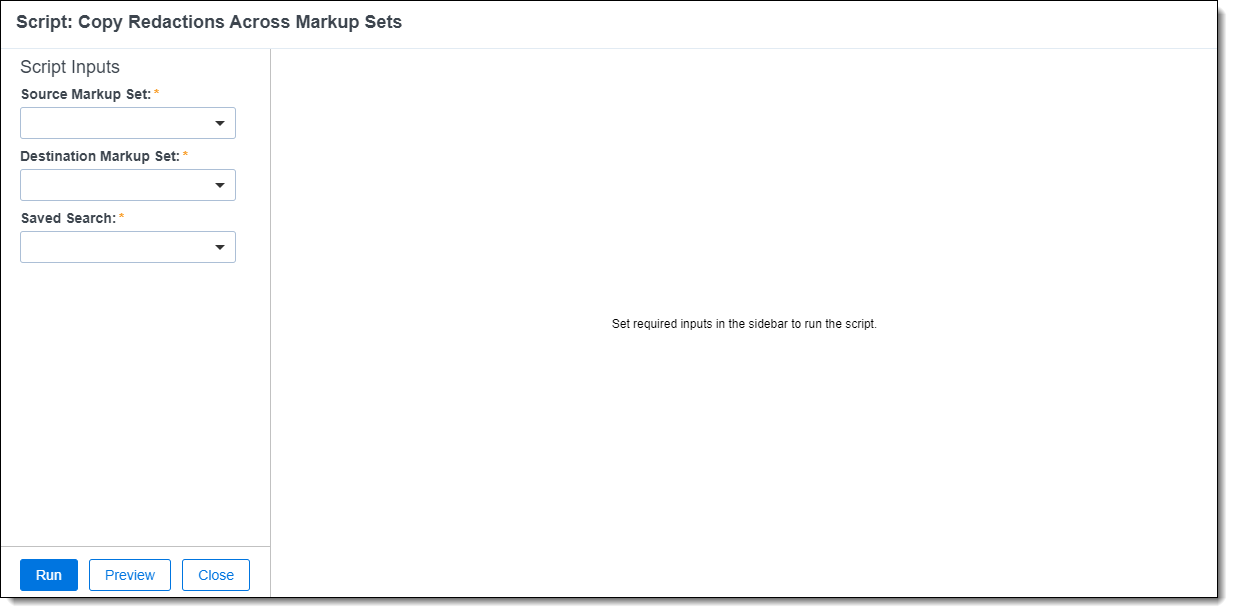
- Complete the following fields:
- Source Markup Set - Select the name of the markup set you wish to copy redactions from.
- Destination Markup Set - Select the name of the markup set you wish to copy redactions to.
- Saved Search - Select the name of the saved search which contains the documents to copy redactions between markup sets.
- Click Run and then Accept.
Viewing the results
When you run the Copy Redactions Across Markup Sets script, it copies the redactions from the selected source markup set to the selected destination markup set. After the script runs, the report displays a message indicating that redactions were copied to the selected destination markup set.