Note: You must have valid Relativity Community credentials in order to download any Community file linked to the documentation site. You'll need to enter those credentials on the Community login screen if you're not already logged in. If you're already logged in to the Community at the time you click a link, the file is automatically downloaded in the bottom left corner of your screen. If you get an error message stating "URL No Longer Exists" after clicking a Community link, it may be due to a single sign-on error related to the SAML Assertion Validator, and you should contact your IT department.
The Change Redaction Type solution changes existing black, white, cross, or text redactions in a specific set of imaged documents to a type of redaction that you specify. This solution does not change redactions on native files. To download the solution files, visit the Relativity Community.
Before you begin
The Change Redaction Type solution changes black, white, cross, or text redactions that were applied to a specific set of documents by using a specific markup set. It changes those redactions to black, white, cross, or text redactions, depending on the options that you select when you configure the solution. Each time you prepare to run the solution, you specify:
- A saved search that returns the documents that you want to change redactions in.
- The markup set that reviewers used to apply the redactions that you want to change.
- The type of redaction that you want to change—black, white, cross, or text.
- The type of redaction that you want to change existing redactions to—black, white, cross, or text.
For text redactions, you can also specify the words or phrases that you want to use in the new text redaction.
Components
This solution consists of a Relativity script that runs at the workspace level.
Considerations
- This script should only be run by a system admin. If you are not a system admin, we recommend you do not run this script.
- This solution changes document files and those changes cannot be undone. We recommend that you create a back-up copy of all redactions before you run the solution.
- If you select text redaction for both the existing and new redaction type, the solution changes the text in all existing text redactions with the text that you specify when you configure the solution.
- This solution doesn't support the client domains (multi-tenancy) and Data Grid features of Relativity.
Deploying and configuring the solution
To begin using this solution, download and add it to the Application Library as a Relativity application.
To download the application:
-
Log in to the Relativity Community, and click on the Relativity Applications folder.
-
Locate the newest Change Redaction Type .rap file that is compatible with your version of Relativity and select it.
Note: The solutions in the Relativity Applications folder are sorted from most recently modified to oldest. As a result, solutions at the top of the page are normally the newest versions of the respective solutions. If you see more than one version of the solution, select the .rap file with the higher version number to ensure you're deploying the most up-to-date solution.
-
Click Download.
To add the solution to the Application Library:
- Navigate to the Application Library tab.
- Click Upload Application.
- Click Select File.
- Navigate to and select the application file included in the solution, and then click Open.
- Click Save to upload the file to the Application Library.
Running the solution
After you prepare the workspace, you can configure and run the solution by doing the following:
- In the workspace, navigate to the Scripts tab.
- Click Run in the row of the Change redaction type script.
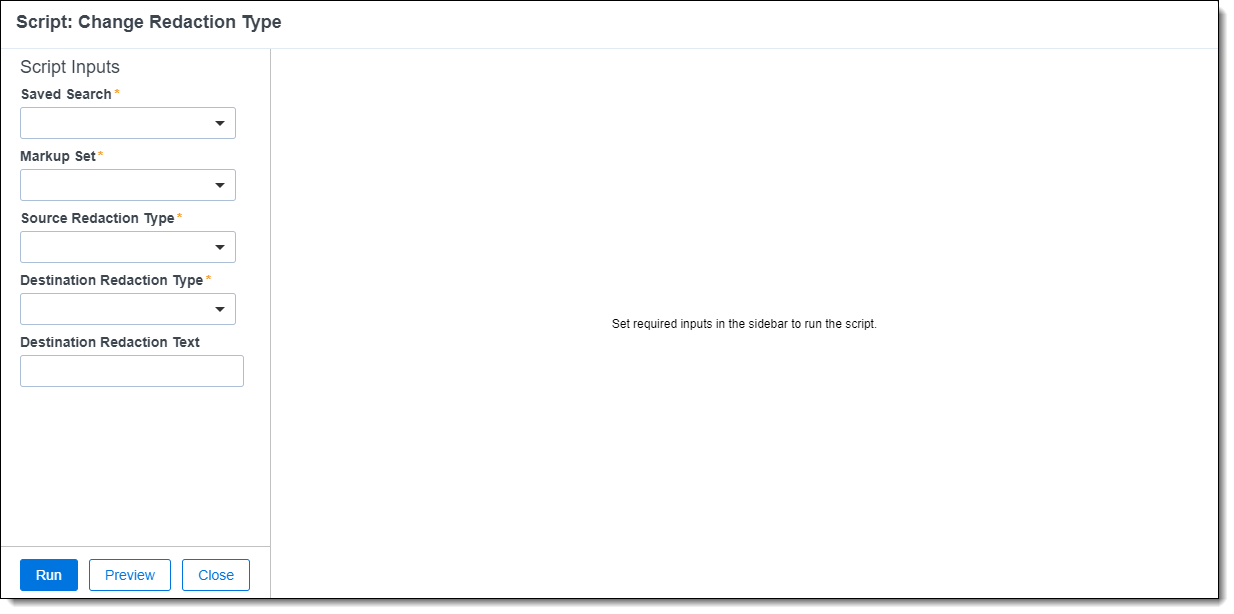
- Complete the following fields:
- Saved Search - Select the saved search that returns the documents that you want to change redactions in. This application only changes redactions in documents that are returned by the selected saved search.
- Markup Set - Select the markup set that reviewers used to apply the redactions that you want to change in the documents. This application only changes redactions if they are part of the selected markup set.
- Source Redaction Type - Select the type of redaction that you want to change in the documents. You can change black, white, cross, or text redactions.
- Destination Redaction Type - Select the type of redaction that you want to add to the documents. You can add black, white, cross, or text redactions.
- Destination Redaction Text - Enter the word or phrases that you want to use in the new text redaction. If you don't want to change existing redactions to text redactions, you can leave this field blank.
- Click Run.
Viewing the results
When you run the solution, it changes the specified redaction type to the new redaction type in all the appropriate documents that are returned by the saved search that you specified when you configured the solution. After the solution finishes running, it displays the following message:
SUCCESS: x redactions were updated for y documents.
Where x is the number of redactions that were changed and y is the number of unique documents that were updated.







