Feedback
Importing entities via Relativity Desktop Client
You can add multiple entities by uploading a .CSV or .DAT file via the Relativity Desktop Client.
Importing legal hold entities
Use the following basic steps for importing entities through the RDC.
- Compile or locate the entity load file you wish to import. For more information about the load file, see Legal Hold entity load file
- Log in to the RDC and select the workspace into which you want to import these entities and eventually publish data.
- From the object drop-down list in the RDC, select the Entity object.
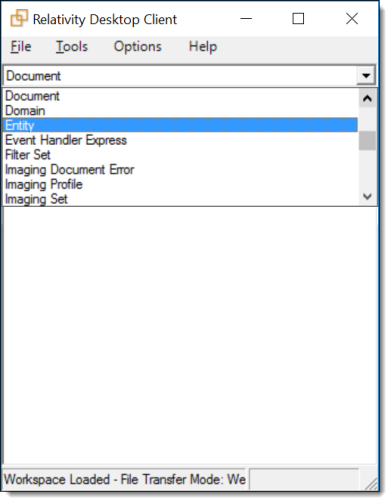
- Click Tools | Import | Entity Load File.
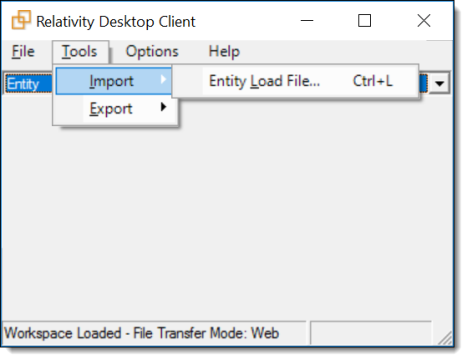
- Click the ellipsis next to the Load File field and select the file containing all of your entities.
- Map the Relativity entity fields to the fields included in your load file.
- Complete the import. For more information, see Importing through the RDC.
Legal Hold entity load file
To load entities via the RDC, create a load file that contains at least the following:
- Entity's full name
- Entity's email address







