Importing entities via Relativity Desktop Client
Note: Relativity ended support for and access to the Relativity Desktop Client (RDC) for RelativityOne commercial customers on December 31, 2023. Import/Export is being used for all importing and exporting workflows.
For RelativityOne Government customers, beginning March 31, 2024, RDC will only operate in web transfer mode, which will result in significantly slower transfer speeds. It is highly recommended that Government customers begin using Import/Export in RelativityOne as soon as possible to prepare for the deprecation of RDC on June 30, 2024. Starting July 1, 2024, RDC will no longer be operational. See the Community article RDC Deprecation FAQ for additional information.
Note: For Government users, after installing Legal Hold, you can use the Relativity Desktop Client (RDC) to import entities into Legal Hold.
You can add multiple entities by uploading a .CSV or .DAT file via the Relativity Desktop Client.
Importing legal hold entities
Use the following basic steps for importing entities through the RDC.
- Compile or locate the entity load file you wish to import. For more information about the load file, see Legal Hold entity load file
- Log in to the RDC and select the workspace into which you want to import these entities and eventually publish data.
- From the object drop-down list in the RDC, select the Entity object.
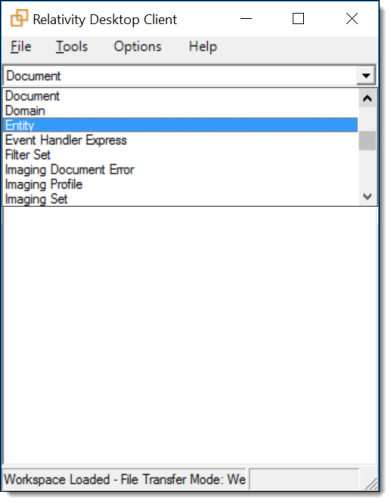
- Click Tools | Import | Entity Load File.
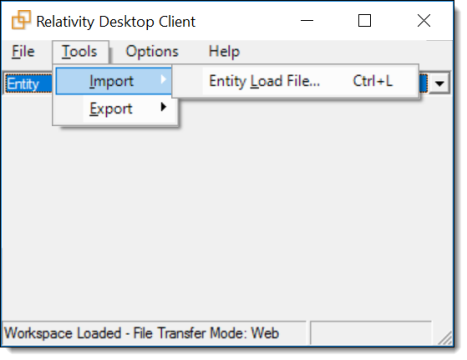
- Click the ellipsis next to the Load File field and select the file containing all of your entities.
- Map the Relativity entity fields to the fields included in your load file.
- Complete the import. For more information, see Importing through the RDC.
Legal Hold entity load file
To load entities via the RDC, create a load file that contains at least the following:
- Entity's full name
- Entity's email address







