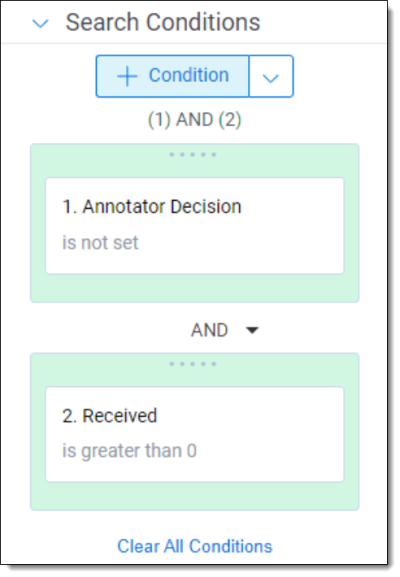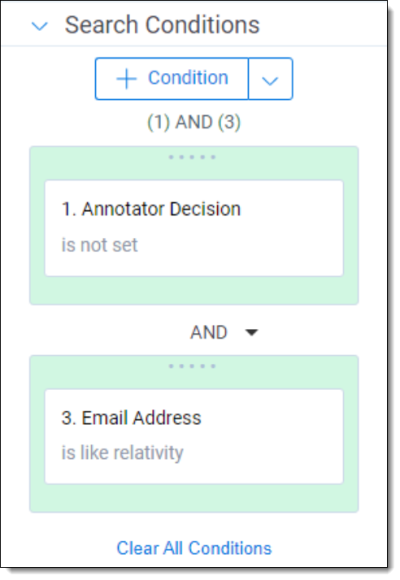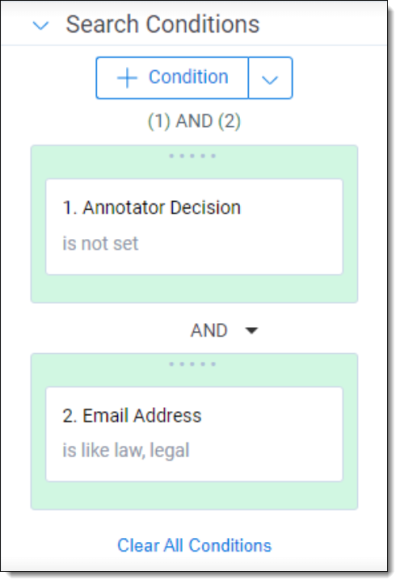Spammers
Spammers are communicating email addresses that do not include any organic content, cannot create privileged content, and whose email addresses point to an organization rather than an individual. Email addresses that send spam content generate noise in the social network that can wrongfully sway analysis for privilege.
During the Identify Spammers pipeline step, our AI processes will find all email addresses that appear to be spammers and will populate them on the Spammers (Priv) tab allowing you to confirm or deny the initial prediction using the process outlined in Suggested annotation workflow. Spammers that exist in the Client Brain will not be populated on the Spammers (Priv) tab. Annotating a spammer on the Annotator Decision field as a Spammer will ensure that the email address is not considered during the privilege analysis.
Note: Spammer annotations should be performed by someone with the role of Annotator. For more information see Roles and security permissions.
Note: Use the Suggested annotation workflow to complete annotations quickly and accurately. Not using the Suggested annotation workflow could result in errors.
Requirements
You can only annotate Spammers when the Identify Spammers pipeline step has a status of Ready to Apply Annotations.
Single spammer annotation
To annotate Spammers:
- Navigate to the Annotation (Priv)>Spammers (Priv) tab.
- Filter the list to show Spammers that you have annotated by setting Annotator Decision to (Not Set).
- Select the Edit button on the first Spammer in the list.
- Review the Prediction and the Spammer Information section.
- On the Annotator Decision field, select either Spammer or Not Spammer. See Suggested annotation workflow.Note: Spammers not annotated on the Annotator Decision field are Spammer and their communications are not analyzed for privilege.
If you are unsure about what annotation to use for a specific email address you can navigate to the Documents tab and search for documents that include that email address to view content they have sent. - Select Save and Next to annotate the next Spammer.
You have completed Spammer annotations when all spammers have an Annotator Decision field value.
See Identify Spammers to complete the pipeline step.
Mass spammer annotation
To annotate Spammers using the Mass Actions available:
- Navigate to the Annotation (Priv)>Spammers (Priv) tab.
- Filter the list to show Spammers that you have not annotated by setting Annotator Decision to (Not Set).
- Scrolling through the list of Spammers and review the Prediction. Select all the Spammers you want to annotate as Spammer.
See Suggested annotation workflow. - Use the Annotate as Spammer mass action button at the bottom of the page.
- Confirm that you want to Annotate these Spammers as Spammer. This will update the Annotator Decision field on the items selected.
- Repeat steps 3-5 to mass annotate Spammers as Not Spammer using the Annotate as Not Spammer mass action.
You have completed spammer annotations when all spammers have an Annotator Decision field value.
See Identify Spammers to complete this pipeline step.
Annotate spammers fields
The following fields appear when annotating Spammers:
| Field | Field type | Required | Decision | Notes |
|---|---|---|---|---|
|
Artifact ID |
Fixed-length text | N | A unique identifier for this specific email address. This value will never change and is not editable. |
By clicking on this value from a list, you will open the Spammer page where you can find more metadata on the Spammer. You can use this field to find a specific Spammer. |
|
Email Address |
Fixed-length text | N |
The email address predicted to be a spammer. This information will not change and you can not edit it. |
|
|
Prediction |
Single choice | N |
The prediction by the AI model as to whether the email address is a Spammer or Not Spammer. This value will never change and is not editable. |
Email addresses created in the system in this step will always have an AI prediction of Spammer. |
|
Annotator Decision |
Single choice | Y |
This is the only annotation field for Spammers. Use it to confirm or deny the Prediction. |
See Suggested annotation workflow for more information on what to consider a Spammer or Not Spammer. |
|
Sent |
Whole number | N |
The total number of emails sent by this email address in the data set. This information will not change and is not editable. |
|
|
Received |
Whole number | N |
The total number of emails received by this email address in the data set. This information will not change and is not editable. |
This number will be low for an email address that is a Spammer, but is not always zero due to auto replies and other scenarios. |
|
Total Sent + Received |
Whole number | N |
The total sum of emails sent and received by this email address in the data set. This information will not change and is not editable. |
|
|
Annotated |
Yes/No | N |
Upon annotating and saving a Spammer this field populates with a checkmark. This field is not editable. |
Use this field to search for Spammers you have or have not annotated. Include this field in dashboard widgets for visual representation of your annotation progress. |
|
Privilege Project |
Multiple object | N |
This field links to the project that found this specific Spammer. This field is not editable. |
A Spammer may link to multiple projects if it appears in multiple analyzed data sets. |
|
Reference ID |
Fixed-length text | N |
A unique identifier used by the system. This value will never change and is not editable. |
Suggested annotation workflow
Following is the suggested annotation workflow for Spammers. Complete these steps in priority order:
| Step |
Expected annotation |
Content type |
Examples |
How to locate |
|---|---|---|---|---|
| 1 |
Not Spammer |
Receivers |
Received = 10 |
Search for Spammers that have received messages by setting the Received field to greater than 0. Spammers are not usually receiving communications.
|
| 2 |
Not Spammer |
Client |
alerts@clientdomain.com |
Perform the following search across spammers:
Note: This image is an example of how Search Conditions should look. Be sure to enter your own client's domain.
Review these emails to find Not Spammers. |
| 3 |
Not Spammer |
Law Firms |
jane doe <jd@lawfirm.com> |
Perform the following search across spammers:
|
| 4 |
Not Spammer |
People |
john doe <jd@domain.com> |
Scan the list of Spammers for people’s names rather than generic addresses. |
| 5 |
Not Spammer |
Valid internal systems emails that reflect employee actions |
Internal system digests or updates Automated emails from user comments in internal systems |
Perform the following search across spammers:
Note: This image is an example of how Search Conditions should look. Be sure to add any internal systems that you know about.
|
| 6 |
Spammer |
Remaining Spammer |
noreply@amazon.com promotion@macys.com |
All spammers without an annotator decision after following steps 1 - 5. |