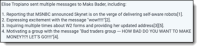Search Q&A (Advanced Access)
Search Q&A is a new application where you can use natural language and conversational capabilities to investigate and better understand their data, reducing the time required to find relevant information. This is an experimental capability that we are providing as part of this Advanced Access program so that Relativity can incorporate your feedback into this feature's development.
Release notes
This section includes the release information and the current functionality of the Search Q&A application.
- Search Q&A button—the button is located on the top of the document list page and available for all users in the workspace to use.
- “Ask a question” textbox—when the Q&A panel is open, a user can input a natural language question about the documents. Each question is evaluated and answered individually without consideration of the full conversation.
- Workspace-level context—all indexed documents available in the workspace, up to 100,000, are subject to the querying process.
- Chat history—a user’s chat history is visible during that user’s Relativity session. Once the user logs out of Relativity the chat history will be cleared.
- Citations—references and citations are provided for each response. A user can filter the Document List to the show these references or can open each reference from the chat panel in the Document Viewer. Please note, that in the initial AA release, we do not confirm that the citations are grounded in the document text like in aiR for Review. See below on future feature releases.
Considerations
During Advanced Access, Search Q&A supports:
- Up to 100,000 documents per workspace.
- Up to 1 MB of Extracted Text per document.
- Up to 500 MB of Extracted Text across all documents in workspace.
- Up to 5 workspaces per Advanced Access participant.
All documents that were not able to be indexed are going to be reported to you via e-mail as part of the installation process.
Installation
During Advanced Access, the Relativity Search Q&A team will handle the installation. If you are an AA customer, you must provide the following information:
- RelativityOne Tenant
- Case Artifact Id for selected workspaces. For more information regarding maximum number of workspaces, see Considerations.
- Written approval for the Relativity team to access the workspace.
Next, customers must add the following individuals and email addresses to the R1-Support-Group and users in the workspace:
- Jan Koscialkowski: jan.koscialkowski@relativity.com
- Evan Curtin: evan.curtin@relativity.com
- Krzysztof Smigiel: krzysztof.smigiel@relativity.com
Once you confirm the items above, the Relativity team will install the application and index the documents for Q&A use. This will take 1-2 business days.
Information about the completion of the installation will be shared through e-mail with additional information on any issues with index.
Configuration
No further configuration is required to start using Search Q&A.
Using Search Q&A
The Search Q&A functionality is on the viewer page in your workspace.
- Navigate to the Documents tab in the workspace.
- Click the Q&A button at the top of Document List.
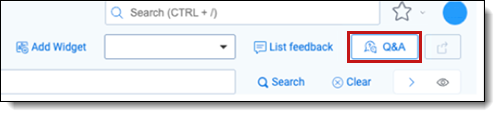
The Search Q&A window opens. - Enter your question in the Ask a Question text box.
You should type the questions in natural language, as if chatting with a person.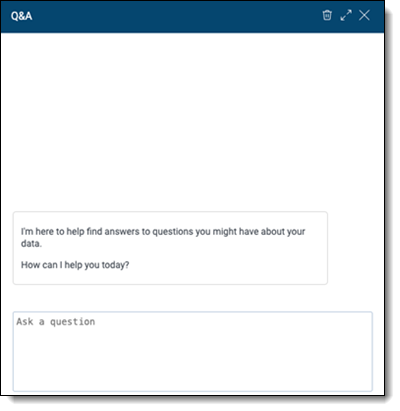
- PressEnter on your keyboard to submit the question.
After submitting your question, Relativity will have a natural language response that will include a list of references, documents with control numbers, and more. For additional information on responses, see Working with responses.
Each question is processed independently, without relying on the context of previous questions or interactions.
The chat history remains available for the duration of the user’s Relativity session. Chat history is cleared when the user logs out of Relativity.
Note: After each question and response, review the accuracy of the answer and its citations. Where appropriate, record feedback that you can provide to the Relativity team.
Q&A panel
After opening the Q&A panel, you will see the following:
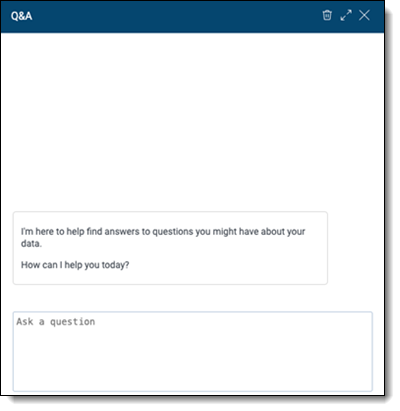
Learn how to use the Search Q&A panel with the following table.

|
Clear | Deletes the session history. |

|
Expand | Enlarges the Q&A panel to improve answer readability. |

|
Close | Closes the Q&A panel. |
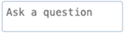
|
Ask a question | Use this text box to type and submit your question by pressing Enter. Questions must be at least three characters long to be submitted. |
Working with responses
After submitting questions, you'll receive responses. The responses include new icons and options you should know.
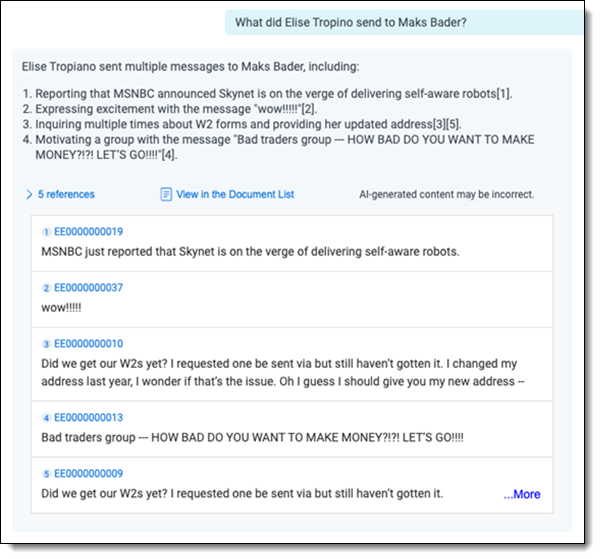
Troubleshooting
There may be instances where Search Q&A is unable to understand your question or provide a meaningful response. The current version of the product has limited error-handling capabilities. During usage, you might encounter the following error message: I didn't quite understand your question, please try asking it differently.

Try rephrasing the question and asking again. If the issue persists, report it to search-qa-help@relativity.com for troubleshooting.
Removing the Search Q&A application
Currently, the Search Q&A app is available to all users on the workspaces where this capability enabled. Control access to those workspaces with the standard workspace access permissions. To disable Search Q&A from a given workspace, each out through email at search-qa-help@relativity.com.
Frequently asked questions
Listed are questions you might have using the Search Q&A application.
Search Q&A can handle questions related to the documents in the current workspace. Questions that answer general knowledge questions are not supported. You can ask questions in natural language, such as "Who are the key people in this case?" or "Which documents mention [topic]?"
Search Q&A primarily works in English. If your workspace contains documents in other languages, the effectiveness of answers may vary.
Search Q&A relies on indexed data to generate answers leveraging retrieval-augmented generation (RAG). While it aims to provide accurate responses, always verify the provided information and citations for correctness. Feedback can help improve the tool over time.
There is no set limit, but long or highly complex queries may take more time to process. For best results, keep your questions concise and focused.
Yes, multiple users can use Search Q&A within the same workspace concurrently. However, each user's session and chat history are independent.
Indexing is currently managed by the Relativity team during this AA program and cannot be performed through the Relativity user interface. Please email Relativity at search-qa-help@relativity.com to coordinate an index update.
The commercial model is still being finalized and is expected to be introduced around June/July 2025. For now, all usage of Search Q&A is free of charge within the agreed-upon workspaces.