Edit and delete detectors
Note: A subset of out of the box detectors can be configured to take additional input from new regexes and keywords, to view which detectors are configurable, see Out of the box detectors.
Regular expressions and keywords can be added, edited, or deleted after you create or build detectors.
Adding a new regular expression or keyword
To edit a detector:
-
Select a detector from your list of detectors and tags on the Project Settings page.
-
Click on either the Regular Expressions (if a PI detector) or Keywords tab, depending on what you want to edit.
-
If adding a new regular expression, see Add regular expressions.
-
If adding a new keyword, see Add keywords.
-
Repeat steps 2-4 for every new regular expression or keyword.
-
Click Save.
-
Navigate to the Settings tab for the detector. Click Save.
Note: To include updates to a detector the next time you run Incorporate Feedback, you must save the entire detector.
-
If you added or edited regular expressions, click Save and Build.
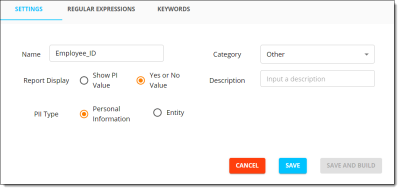
Deleting a regular expression or keyword
To delete a regex or keyword:
-
Select a detector.
-
Click on either the Regular Expressions (if a PI detector,) or Keywords tab, depending on what you want to edit.
-
Under the Action column, click the 3 dots next to the regular expression or keyword to delete.
-
Repeat steps 3-4 for every keyword/RegEx you want to delete.
-
Click Save.
-
Navigate to the Settings tab for the detector. Click Save.
Note: For updates to a detector to be incorporated the next time Incorporate Feedback is run, the entire detector must be saved.
Editing a regular expression or keyword
To edit a regex or keyword:
-
Select a detector.
-
Click on either the Regular Expressions (if a PI detector) or Keywords tab, depending on what is to be edited.
-
Under the Action column, click the 3 dots next to the term to edit.
-
Click Edit.
-
Repeat steps 3-4 for every keyword/RegEx to be deleted.
-
Click Save.
-
Navigate to the Settings tab for the detector. Click Save.
Note: For updates to a detector to be incorporated the next time Incorporate Feedback is run, the entire detector must be saved.
-
If regular expressions were added or edited, click Save and Build.
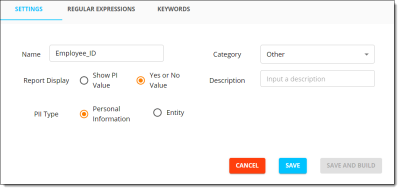
Troubleshooting
If added regular expressions or keywords are not capturing PI after rerunning Incorporate Feedback:
A subset of OOTB detectors can be configured to take additional input from new regexes and keywords. To view coonfigurable detectors see Out of the box detectors.








