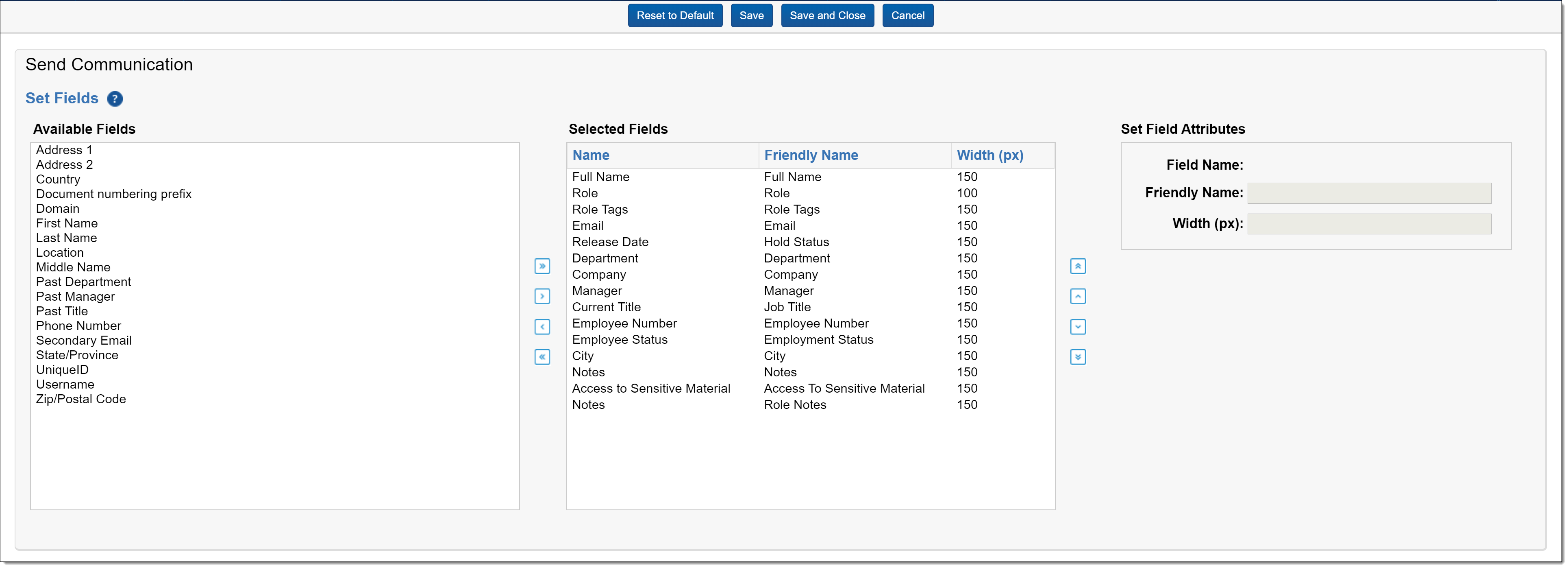Item selectors
Legal Hold admins can modify the custodian pickers throughout Relativity Legal Hold from Item Selectors tab. Modifications to the pickers include re-ordering the fields, setting the size of the columns, adding and removing fields, and adding custom fields to include additional information.
Relativity Legal Hold includes a fixed list of custodian pickers. Custodian pickers are the menus where you can select different custodians and put them in a select or unselected column. The pickers include Acknowledge on Behalf of Selected Custodians, Assign Custodians to Projects, Change Custodian Role, Escalate Select Custodians, Release Custodians from Project, Remind Select Custodians, Remove Custodians from Project, Send Communication. These pickers all map to a legal task or communications around custodians in legal hold.
In the picker view, you can add or remove fields. To add a new field to the picker,
- Click on the custodian picker you want to customize.
- Click a field in the available fields column.
- Click an arrow option to move the field to the Select Fields column or click the multiple arrow button to move all fields at once.
Users can also organize column order based on organization’s needs by adding or removing fields from Available Fields and Selected Fields. With the Selected Fields column, select a field and then click the up or down arrows to change the order.
(Click to expand)
When a field is in the Selected Fields column, you can customize the column name that will appear in the picker. To modify the columns,
- Click the field in the Select Fields column.
- In the Set Field Attributes box, enter in a Friendly Name.
- Set the column width.
- Click Save.
Once the picker is saved, the field or fields are available in that custodian picker.
On this page