Feedback
Running a report
To run a report in Legal Hold, navigate to the Reports tab.
Legal Hold reports are run with the permissions of the user running the report.
From the Reports tab,
- Select the report you want to run from the Select Report list. See Report types.
- Select the project(s) you want to report on from the Select Projects list.
- If you're running the Custodian Change report, you will need to have the View All Audits permission set.
- If you're running the Custodian Change report, enter a Start Date and End Date for the date range.
- Select one of the following options from the Generate Reports console.
- Generate Report - generate the selected reports dynamically.
- Schedule Report - schedule the selected report to run at a set, recurring basis. See Creating a scheduled report.
If you click Generate Report, the report appears dynamically with the following report options:
- Print - opens a print dialog to select printing options.
- Export - export the report in the selected file type format (PDF, XLSX, XLS, CSV, RTF, PNG).
- Close - closes the report modal.
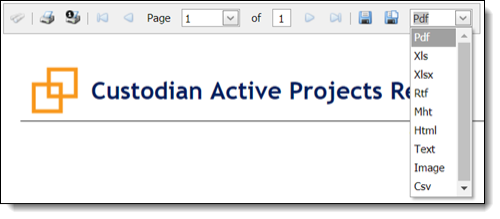
On this page







