Processing history
Processing, like other complex features in Relativity, provides options in the History sub-tab for gathering comprehensive audits of various jobs.
In addition to being able to view audits on individual processing objects such as processing sets, profiles, and errors, you can go to the History sub-tab in your workspace to find information on who executed certain processing functions and when.
 The content on this site is based on the most recent monthly version of Relativity, which contains functionality that has been added since the release of the version on which Relativity's exams are based. As a result, some of the content on this site may differ significantly from questions you encounter in a practice quiz and on the exam itself. If you encounter any content on this site that contradicts your study materials, please refer to the What's New and/or the Release Notes for details on all new functionality.
The content on this site is based on the most recent monthly version of Relativity, which contains functionality that has been added since the release of the version on which Relativity's exams are based. As a result, some of the content on this site may differ significantly from questions you encounter in a practice quiz and on the exam itself. If you encounter any content on this site that contradicts your study materials, please refer to the What's New and/or the Release Notes for details on all new functionality.The following processing object types are available to filter on in the History sub-tab of your workspace:
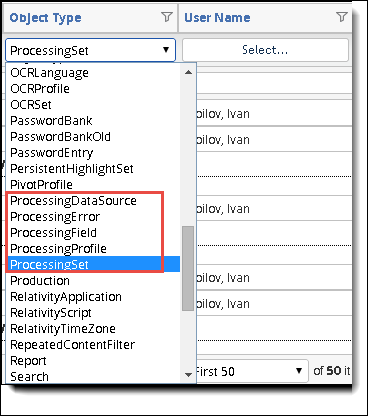
- ProcessingDataSource - filters for all actions performed on all data sources associated with all processing sets in the workspace.
- ProcessingError - filters for all actions performed on all errors the occurred in all the processing sets in the workspace.
- ProcessingField - filters for all actions performed on all the mapped processing fields in the workspace.
- ProcessingProfile - filters for all actions performed on all processing profiles in the workspace.
- ProcessingSet - filters for all actions performed on all processing sets in the workspace.
Selecting an object type sets a filter and modifies the item list to include only those actions that users performed on that object. For example, if you select ProcessingSet, you filter the list down to all processing sets in the workspace and the actions performed on them.
The actions applicable to a processing set include Create, Update, and Delete. Every processing set in the workspace had to have been created, in which case every set will have an action of Create associated with it.
However, if a user never ran the processing set, then that set will have never been updated with a change in status, in which case it won’t have an Update action associated with it. Likewise, if no one has deleted the set from the workspace, then there will be no Delete action associated with it.
If an audit description contains numbers in parentheses, these numbers indicate the job ID.
If you have a specific idea of the kind of processing history information you’re looking for, you can filter on several history fields at the same time.
For example, if you need to find out when the last time a data source was run, you can filter for the ProcessingDataSource object type and the Run action simultaneously to return more specific results than you’d get if you selected only the object type.
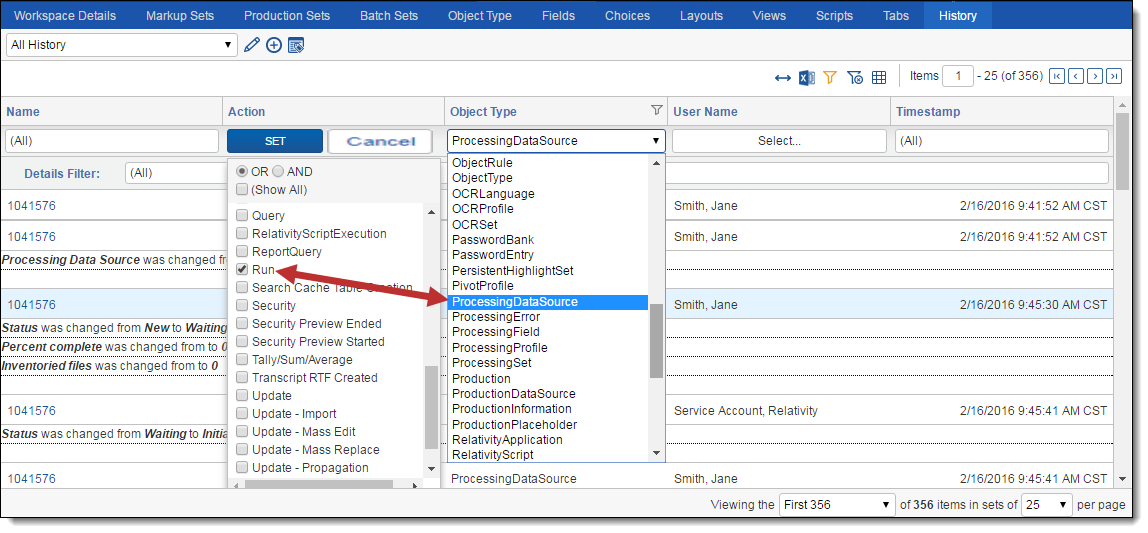
Some audit descriptions provide the option of viewing the details of the processing action you filtered for. For example, you've filtered for all data sources that have been run in the workspace and now you need to see the source path of one in particular. You can click See Details link in the audit description and bring up a list of all the properties and associations of that data source.
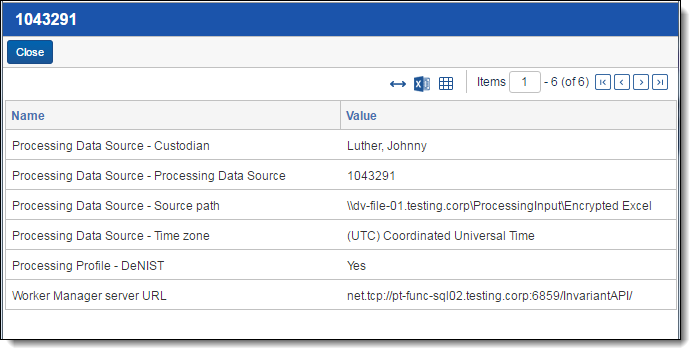
Dynamic numbering considerations
To mitigate issues that result from document identifiers already existing in your workspace when you publish files, the processing set audit details reflects two dynamic numbering options sent to the processing engine from Relativity during publish:
- <Document identifier> – Max number used by Relativity for this prefix - the maximum control number that Relativity is aware of, in that it is either the number the highest value generated by the processing engine or the highest value that Relativity calculated that was not generated by the processing engine.
- <Document identifier> – Max number overflowed; new document identifier prefix - indicates that the maximum control number that the processing engine can calculate has been reached for the chosen prefix, signifying that this is the next prefix to be used instead.
On this page







