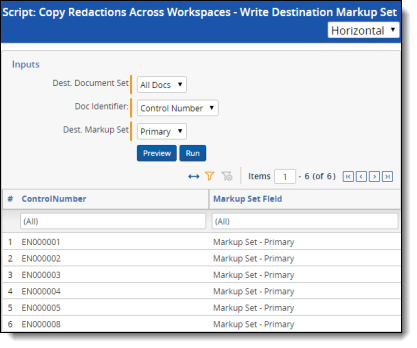Copy redactions across workspaces
The Copy Redactions Across Workspaces solution copies redactions placed on images from a source markup set to a destination markup set in a separate workspace. This solution does not copy redactions to native files.
To download the solution files, visit the Relativity Community.
Before you begin
The Copy Redactions Across Workspaces solution copies redactions from a source markup set to a destination markup set in a separate workspace. The solution does not remove original redactions. It only appends new ones to the selected destination set.
Supported versions
This script is supported in Relativity 8.0 – Server 2023 and RelativityOne.
| Solution version | Supported Relativity version |
|---|---|
| 4.4.0.1 | 9.4.254.2 - Server 2023, RelativityOne |
Components
This solution consists of the following components:
- Relativity scripts that run at the workspace level.
- Relativity script that runs at the admin level.
Considerations
- These scripts should only be run by a system admin. If you are not a system admin, we recommend you do not run these scripts.
- The results of the script cannot be undone. We recommend that you create a back-up copy of all redactions before you run the solution.
- If there are no redactions in the selected markup set for the Source Markup Set input, no documents are affected.
- The saved search used as inputs to the Read Source Markup Set script and Write Destination Markup Set script needs to have images. Otherwise no documents are affected.
- This solution doesn't support the client domains (multi-tenancy).
Deploying and configuring the solution
To deploy the solution, you first add it to the Application Library as a Relativity application. You can then install it from the Application Library to one or more workspaces.
This script runs from the Admin level, you must install this application into a workspace for it to appear in the Script Library (at the instance level).
To add the solution to the Application Library:
- Log in to Relativity.
- Navigate to the Application Library tab.
- Click New Library Application.
- Either click Select File, or drag and drop the file into the Application.
- Navigate to and select the application file included in the solution, and then click Open.
- Click Save to upload the file to the Application Library.
To add the solution to a workspace:
- In the Workspaces Installed section, click Select to install the application to one or more workspaces.
- Select the workspace(s) where you want to install the application, and then click the Move selected left to right icon.
- Click Apply.
The application is installed to the selected workspace(s). A list of workspace(s) where the application has been installed displays in the Workspaces Installed section.
Installing the Read Source Markup Set script
Install the Read Source Markup Set script to the workspace you want to copy redactions from.
- Navigate to the workspace which you are copying redactions from.
- Navigate to the Scripts tab.
- Click New Relativity Script.
- Next to Script Type, click Select from Script Library.
- Next to Scripts, click Select.
- Select the Copy Redactions Across Workspaces - Read Source Markup Set script from the list.
- Click Set.
- Click Save.
Installing the Write Destination Markup Set script
Install the Write Destination Markup Set script to the workspace you want to copy redactions to.
- Navigate to the workspace which you are copying redactions to.
- Navigate to the Scripts tab.
- Click New Relativity Script.
- For the Script Type field, click Select from Script Library.
- For the Relativity Script field, click Select.
- Select the Copy Redactions Across Workspaces - Write Destination Markup Set script from the list.
- Click Set.
- Click Save.
Running the solution
After you prepare the workspaces, you can configure and run each solution in its respective workspace.
There should only be one instance of the solution running at a time. If you run multiple instances of the solution at the same time, the results may be unreliable.
Running the Setup script
The Copy Redactions Across Workspaces - Setup script only needs to be run once in the admin workspace to begin using this application.
- At the instance level, navigate to the Relativity Script Library tab.
- Find and select Copy Redactions Across Workspaces - Setup from the list.
- Click Run Script.
Running the Read Source Markup Set script
Run the Read Source Markup Set script in the workspace which you are copying redactions from.
- In the workspace which you are copying redactions from, navigate to the Scripts tab.
- Click on the name of the Copy Redactions Across Workspaces - Read Source Markup Set script.
- Complete the following fields:
- Source Document Set – select the saved search that contains a list of documents you wish to execute upon.
- Doc Identifier – select the fixed-length text field that contains the Document Identifier field.
- Source Markup Set – select the markup set field that you would like to copy the redactions from.
- Click Run.
Running the Write Destination Markup Set script
Run the Write Destination Markup Set script in the workspace which you are copying redactions to.
- In the workspace which you are copying redactions to, navigate to the Scripts tab.
- Click the name of the Copy Redactions Across Workspaces - Write Destination Markup Set script.
- Complete the following fields:
- Dest. Document Set – select the saved search that contains a list of documents you wish to execute upon.
- Doc Identifier – select the fixed-length field that contains the Document Identifier field.
- Dest. Markup Set – select the markup set field that you would like to copy the redactions to.
- Click Run.
Doc Identifier fields for both the source and destination workspaces need to contain identical values in order to copy all redactions.
Viewing the results
After you run the solution by running the Read Source Markup Set script, the results appear as a report on the script page. The report includes a list that indicates how many markup sets have successfully been copied.
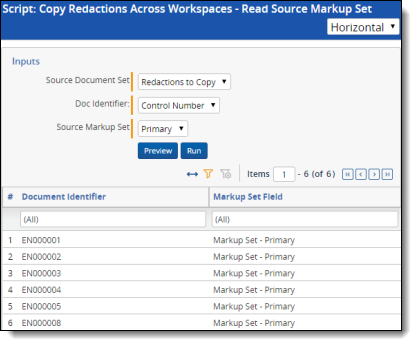
After you run the solution by running the Write Destination Markup Set script, the results appear as a report on the script page. The report includes a list that indicates how many markup sets have successfully been copied.