Feedback
Question responses
All questionnaire responses appear in the Legal Hold tab > Question Responses sub-tab. Use the column filters to sort information and click on an item to view its details.
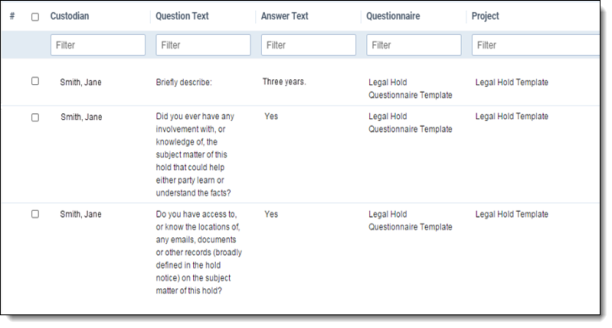
Using Relativity pivot to analyze question responses
You can use the Relativity pivot feature to visualize custodian questionnaire responses.
- From the Legal Hold tab > click the Question Responses tab.
- Click
 in the upper right corner of the item list. The pivot menu appears.
in the upper right corner of the item list. The pivot menu appears. - (Optional) Select a pivot profile from the Select a Profile drop-down menu to display question responses based on predefined settings.
- Select a field from the Group By drop-down list to define the horizontal axis.
- Select a field from the Pivot On drop-down list to break down the totals that appear in each row. This acts as the vertical axis of the pivot report.
- Click Go. The question responses appear based on the selected settings. The following example pivots on the Custodian and Answer fields and displays with the Chart display setting.
- (Optional) Click Save to save your modifications to the selected Pivot profile, or click Save As to save your selections as a new Pivot profile. You can toggle the Grid, Chart, or List buttons to view the results in different ways.







