Summary reports
Summary reports provide aggregate tallies of field values. Field types available for reporting are limited to the following:
- Multiple-choice list
- Single-choice list
- User
- Yes/No
The reports are based on an optional grouping criterion (the vertical axis) and the fields to be tallied (the horizontal axis).
For example, you can create a summary report with the grouping criterion custodian, where the field to be tallied is responsiveness. The report shows the number of documents that have been tagged with each responsiveness value per custodian.
Creating and editing a summary report
To create a summary report, follow these steps:
- Click the Summary Reports tab.
- Click New Summary Report, or if you're editing an existing summary report, click Edit.
- Complete the fields on the form. See Fields.
- Click Save.
Fields
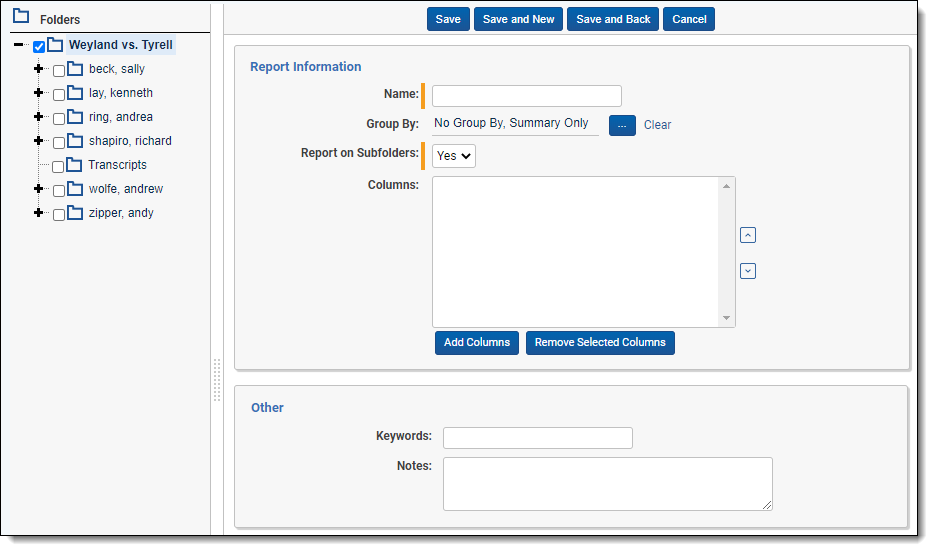
- Folders - located in the browser to the left of the form. You can specify the scope of the report using folders. You can report on the entire case workspace or only on specific folders and subfolders.
We recommend selecting no more than 30 folders and/or subfolders. Selecting more than 30 folders can result in an error when trying to save the summary report.
- Name - the title of the summary report.
- Group By - an optional field where you can select a grouping criterion for the report. Grouping criteria appear as rows on the report.
- Leave the group by field blank to display only a summary with no grouping.
- Click
 to select your grouping condition.
to select your grouping condition.You can use filters to quickly find your field.
- Report on subfolders - a yes/no field that reports on a single folder or a folder and its subfolders. Defaults to Yes, which reports on folders and their subfolders.
- Columns - select which fields are tallied. Selected fields display as columns on the report.
- Add Columns - add columns to the report. Click Add Columns and select the checkbox for each field you want to tally. You can use filters to quickly find the desired fields. Only multi-choice list, single-choice list, user, and yes/no fields can be reported on.
- Remove selected columns - remove fields from your columns section.
On this page







