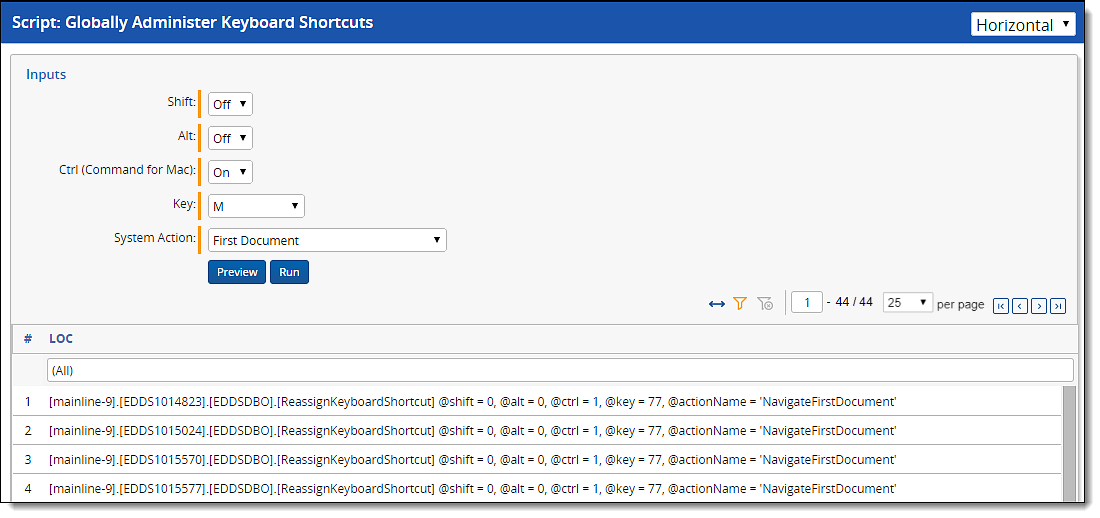Globally administer keyboard shortcuts
The Relativity script for globally administering keyboard shortcuts forces the assignment of a keyboard shortcut for a specific system function across all workspaces. The script overwrites existing keyboard shortcuts currently assigned to other system functions, fields, or choices. After the script runs, the updated keyboard shortcut is available for use in the Review Interface.
Category
System Functionality
Special considerations
This script overwrites an existing keyboard shortcut combination assigned to a system function, field, or choice across all Relativity workspaces. You may want to review your current review workflows to determine how they are affected by modifications to the shortcut combinations.
Inputs
Use the following steps to run the script Globally Administer Keyboard Shortcuts:
- From Home, select the Relativity Script Library tab.
- Use the Name column to filter on the script Globally Administer Keyboard Shortcuts.
- Click on the script name to display details page.
- Click Run to display a pop-up for configuring a shortcut key.
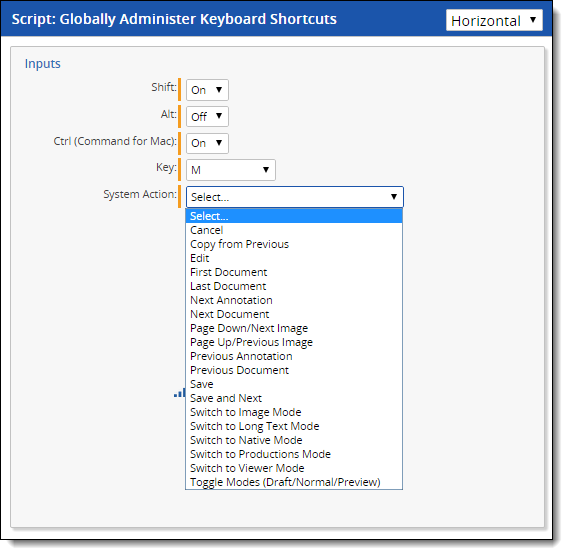
- Select options in the following boxes:
- Shift, Alt, and Ctrl list the options On or Off for enabling or disabling these keys. You must select a value for each of these options.
- Key lists alphanumeric values from 0-9, and A-Z. It also lists options for the keys: End, Home, Space, Return, Down Arrow, Up Arrow, Left Arrow, Right Arrow, Page Down, and Page Up.
- System Action lists the system keyboard shortcuts used in the Review Interface, and Keyboard Shortcut Legend. For more information about these shortcuts, see the Admin Guide.
- Click Preview to view the script that runs across the workspaces.
- Click Run to display a confirmation message.
- Click OK to display the results of the update.
If you later want to modify this keyboard shortcut, you need to rerun the script with the new settings. You cannot rollback the changes.
Results
In the Results section, you can review the list of workspaces updated with the new keyboard shortcut combination. A list of parameters used by the script to perform the update appears. To download a list of workspaces with the updated shortcut, click the Go button next to the Export to File option.