Creating keyboard shortcuts
Any user with permissions to create or edit a choice can create keyboard shortcuts.
The action that a shortcut triggers depends on the layout display type selected for the fields and choices. See Document field type shortcuts and Document choice shortcuts.
You can't define shortcuts for system actions or browser-defined shortcuts. See Keyboard shortcuts and Keyboard shortcuts for details.
You can configure user defined keyboard shortcuts on the Choices tab. These properties are identical to each other. To configure a choice shortcut, perform the following steps:
- Navigate to the Choices tab.
You can also edit an existing Document field in same this manner. See Fields.
- Click the
 icon in the row of the choice you would like to edit.
icon in the row of the choice you would like to edit. - Assign the existing choice the following parameters:
- Keyboard Shortcut - click the
 button to display the Keyboard Shortcuts pop-up.
button to display the Keyboard Shortcuts pop-up.- Modifier Key(s) - select the desired key.
- Main Key - Choose the desired from the drop-down menu.
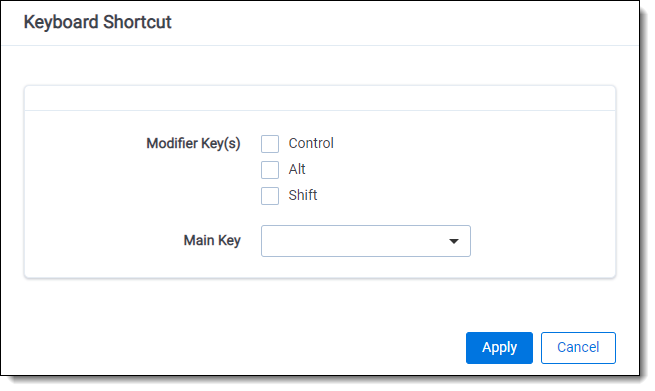
- Keyboard Shortcut - click the
- Click Apply.
If this shortcut is valid, you receive a message saying <Valid Keyboard Shortcut> - Click Save.
- Open a document in the Documents tab.
- Click on the Viewer Settings menu in the upper-right and select the Keyboard Shortcut Legend option.
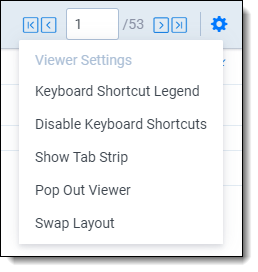
- Edit any layout and add a field that contains the choice that you assigned a keyboard shortcut to.
- Using your keyboard, verify that the keyboard shortcut is working by holding down and pressing the assigned keys.
On this page







