Assigning batches and checking batches in and out
Any batches you or another user create for your account appear in the Review Batches tab. You can control which batches reviewers see by:
- Applying views to the batches tab, creating any list of batches you’d like to see. You can restrict these views.
- Securing batch sets, where you can then assign permissions to all batches in a batch set.
- Securing individual batches.
You can also restrict the Batches tab so only workspace managers and system admins can see it. In this model, a system admin or a user with Assign Batch permissions would need to check out batches to reviewers as needed.
Reviewers can assign batches to other reviewers with the Assign Batches permission. Reviewers without this permission can only check out batches for themselves. By default, reviewers don't have this permission.
Assign a batch or check a batch out
To check out batches, perform the following steps:
- Click the Review Batches tab.
- Click Edit next to the batch you want to check out.
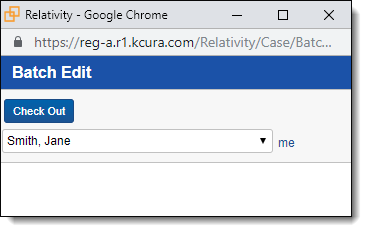
Depending on permissions, you might see a drop-down menu where you can select other users to assign batches to. If the drop-down menu is not available, you can only check out batches for yourself. You can't check out batches that another user has checked out.
- Click Check Out to assign the documents in the batch to the selected reviewers. Once you assign batches, the Batch::Assigned To field contains the reviewer's name.
System admins can't check out batches using the Me link.
Reviewers can check out batches one at a time but they may assign multiple batches to themselves or others as needed. A batch may also be checked out for as long as desired. Reviewers need to check in the checked out batch as Completed or Pending before they can check out another. A batch that has been checked in as completed can still be checked out again. For more information on checking in a batch, see Reassign a batch or check a batch in.
Reassign a batch or check a batch in
A batch can be checked in at any time including when you have finished reviewing all of the documents in a batch. To check a batch in, perform the following steps:
- Navigate to the Review Batches tab.
- Click the
 icon in the row of your desired batch.
icon in the row of your desired batch.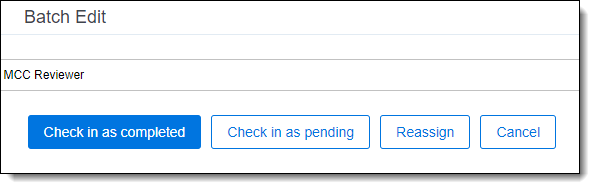
- Select one of the options on the Batch Edit pop-up. Depending on permissions, you might not see the Reassign To button.
- Check in as pending - you can check in the batch as pending for the assigned user.
- Check in as completed - you can check in the batch as completed for the assigned user.
You can select the Check in as completed option even if not all of the documents have been reviewed.
- Reassign - you can assign the batch to another user.







