Advanced workflows with Relativity Legal Hold
When working in Relativity Legal Hold, there may be a need to customize it to fit your unique workflows. In particular, we discuss tracking custodian information (like employee location), tracking custodian response information in real time, and creating custom dashboards to visualize and provide snapshots of your Hold data.
Recipe Overview
This recipe utilizes the flexibility provided by Relativity to integrate it into the Legal Hold application, gaining the ability to track additional information or obtain information out of Relativity in real time via Dashboards.
Requirements
- Relativity 9.4 or above
- Relativity Legal Hold v4.1.437.2+
Directions
Below are some workflow suggestions one can employ to customize Relativity Legal hold to cater to their unique needs and / or for advanced reporting functionality.
Custom fields
Create custom fields to track additional pieces of information that are unique to your Hold needs or tie in well with your precedent of subsequent workflow. Below are a couple examples of these fields.
Custom fields are on the Projects object to track information about the Department that the hold is associated with. Below is an illustration of what the Custom field and the Custom Layout would look like on a layout.
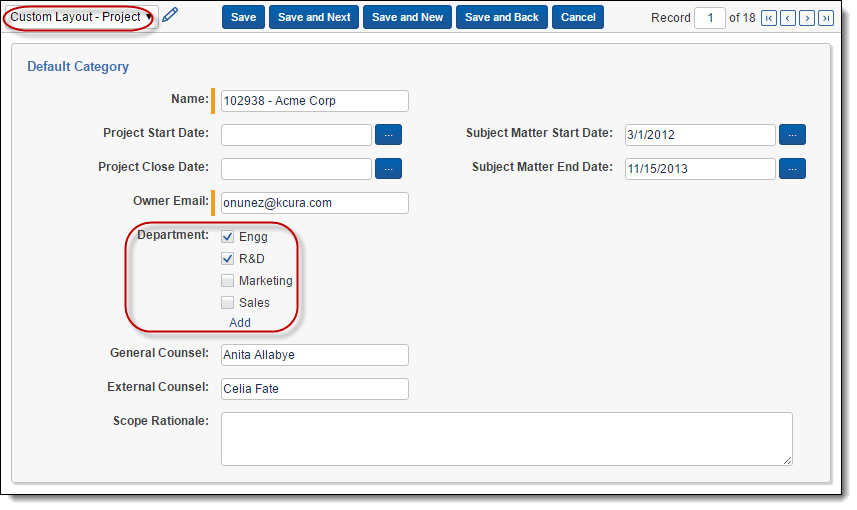
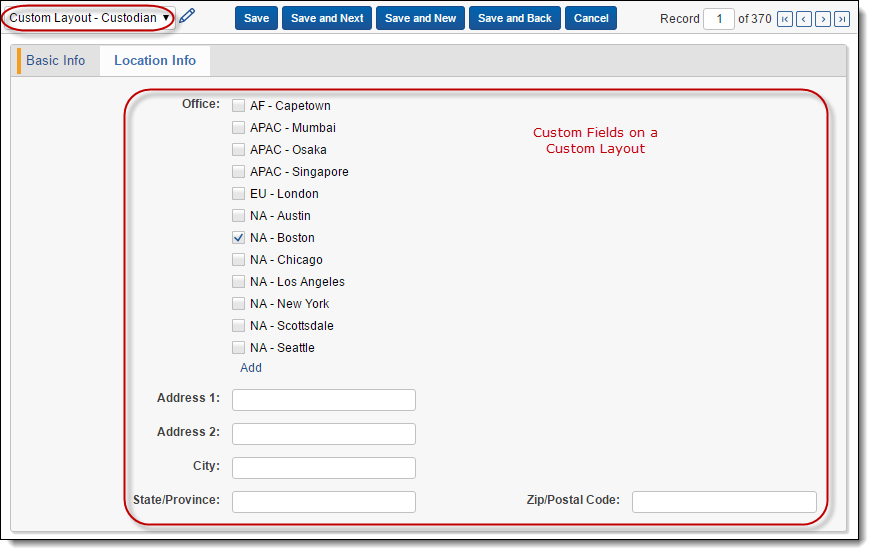
When creating the custom fields, layouts, or views, keep in mind the following considerations:
- You should not associate custom fields, layouts, or views with the Relativity Legal Hold application.
- You can enable the Open to Association setting to Yes.
- You can enable the Allow Group By and Allow Pivot settings to Yes.
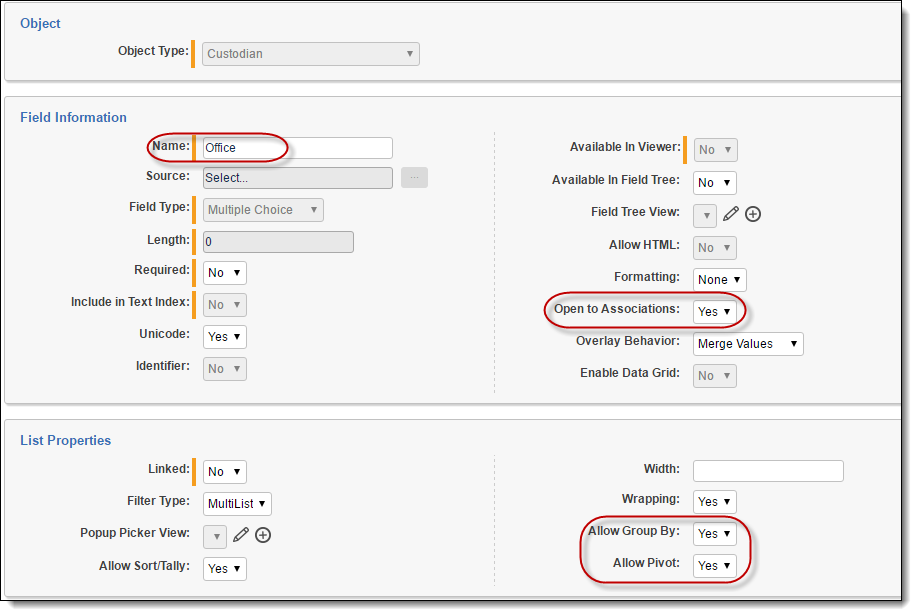
Custodian related information
The Custodian Status Tab can be unhidden and the view on the object made available. It’s useful to report information about the Custodian’s interactions, such as:
- Number of reminders sent
- Numbers of escalations
- Date / Time the reminder was sent
- Date / Time the last escalation was sent
- Date / Time of the last scheduled escalation
- When questionnaire was completed and submitted
- When the Hold (Communication) Notice was sent
- When the Communication was viewed
- If the Hold notice was acknowledged
To create the Custodian Status Tab, fill out the settings as follows:
- Name - Custodian Status
- Link Type - Object
- Parent - Legal Hold
- Object Type - Custodian Status
To create a new View on the Custodian Status Object, fill out the setting as follows:
- Name - Custom View – Custodian Status
- Object Type - Custodian Status
- Fields - Select the fields of your choice from the following recommendations:
- Project
- Escalation Sent
- Reminders Sent
- Acknowledgment Status
- Questionnaire Status
- Sort Order - Custodian | Project
The Custodian Role Tab can also be unhidden and the view on the object made available. It's useful to report information about the Custodian's interactions, such as:
- Custodian's role on a hold
- When the Custodian was released
To create the Custodian Role Tab, fill out the settings as follows:
- Name - Custodian Role
- Link Type - Object
- Parent - Legal Hold
- Object Type - Custodian Role
To create a new View on the Custodian Role Object, fill out the settings as follows:
- Name - Custom Role – Custodian Status
- Object Type - Custodian Role
- Fields - Select the fields of your choice from the following recommendations:
- Role
- Project
- Release Date
- Custodian:: Email
- Sort Order - Custodian | Project
Reporting
Dashboards provide a way to make information available in Relativity realtime, providing self-service with very little training. Layering the Dashboards with custom views make it a powerful reporting aid. Below are a few examples of custom Dashboards that address reporting needs.
Projects Object - Project Information Dashboard:
|
Name |
Group By |
Pivot On |
Type |
|---|---|---|---|
|
Subject Matter Start Date |
Subject Matter Start Date |
<Grand Total> |
Line Chart |
|
Project Status by External Counsel |
External Counsel |
Project Status |
Table |
|
Department (Custom field) |
Office |
<Grand Total> |
Bar Chart (OR) Pie Chart |
Custodian Object - Custodian Information Dashboard:
|
Name |
Group By |
Pivot On |
Type |
|---|---|---|---|
|
Employee Status (Custom field) by Department |
Department |
<Grand Total> |
Bar Chart (OR) Pie Chart |
|
Employment Start Date |
Employment Start Date |
<Grand Total> |
Line Chart |
|
Custodian Office |
Office |
<Grand Total> |
Bar Chart (OR) Pie Chart |
Question Responses Object - Question Responses Breakdown:
|
Name |
Group By |
Pivot On |
Type |
|---|---|---|---|
|
Answers by Project |
Project |
Answer Status |
Stacked Bar Chart |
|
Custodian by Project |
Project |
Custodian |
Table |
Mailbox Object - Question Responses Breakdown:
|
Name |
Group By |
Pivot On |
Type |
|---|---|---|---|
|
Message Type |
Message Type |
<Grand Total> |
Pie Chart |
|
Message Status by Project |
Project |
Message Status |
Stacked Bar Chart |
|
Message Sent Date |
Sent Date |
<Grand Total> |
Line Chart |
Custodian Status Object - Custodian Information Dashboard:
When the Custodian Status tab is available, we can use Pivots and Dashboards to visualize a lot of this information and make it more digestible.
|
Name |
Group By |
Pivot On |
Type |
|---|---|---|---|
|
Escalations by Custodian |
Custodian |
Escalations Sent |
Table |
|
Resolutions by Custodian |
Custodian |
Resolved By |
Table |
|
Reminders by Custodian |
Custodian |
Reminders Sent |
Table |







