Environment Watch Troubleshooting
Elastic Search
Issue 1: Insufficient Memory
- Running the .\elasticsearch.bat command occasionally triggers errors related to insufficient memory.
Troubleshooting Steps:
- Disk Space: Ensure that there is sufficient disk space available. Elasticsearch requires adequate disk space for indexing and storing data.
Issue 2: Elastic search service issues
Troubleshooting Steps:
-
Verify if Elasticsearch running a.- Open powershell and use the command 'Get-Service -Name elasticsearch' to check the status of the Elasticsearch service.
Get-Service -Name elasticsearch
Status Name DisplayName Running elasticsearch Elasticsearch (Elasticsearch) -
Verify if Elasticsearch accessible from a given host:
-
Check if elasticsearch is accessible by accessing https://emttest:9200/
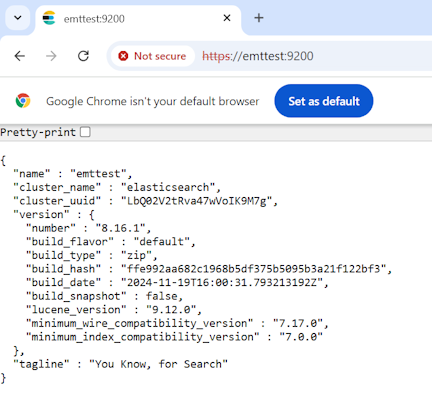
-
If the service is not running, elasticsearch can be started using
.\elasticsearch-service.bat start Elasticsearch
-
-
Verify the SSL/TLS URL
-
Check if the URL is correct for accessing Elasticsearch with SSL enabled. The URL should start with https:// if SSL is configured.
-
Check Elasticsearch elasticsearch.yml configuration and verify that SSL/TLS settings are correctly defined.
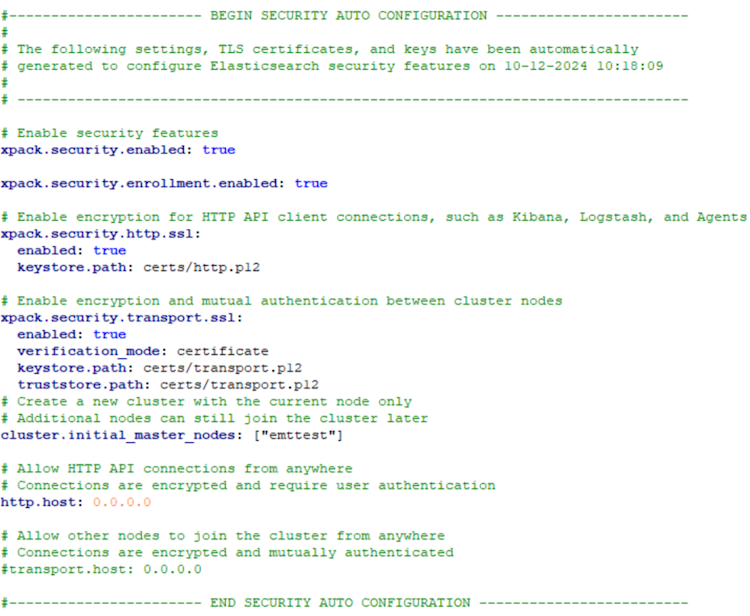
-
Issue 3: SSL certificate issue
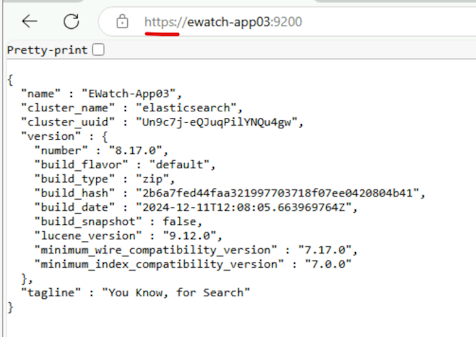
Troubleshooting Steps:
- While logging into ElasticSearch URL, if it shows not secure. Export that certificate of the highest hierarchy and save to your local directory.
- Go to that directory where you saved the certificate. Double click on the certificate and then click Install Certificate
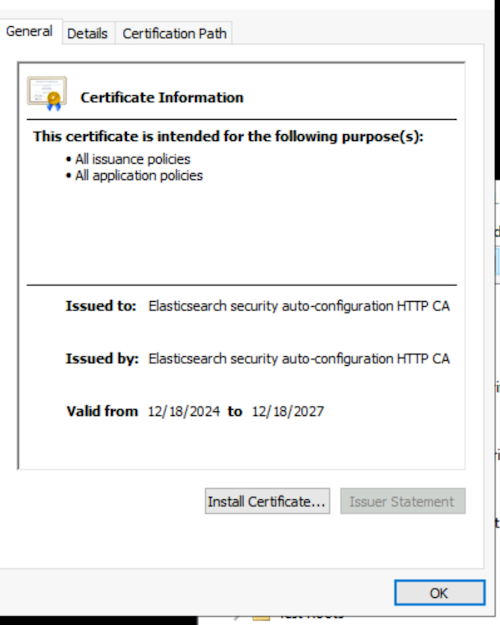
- Select Local Machine
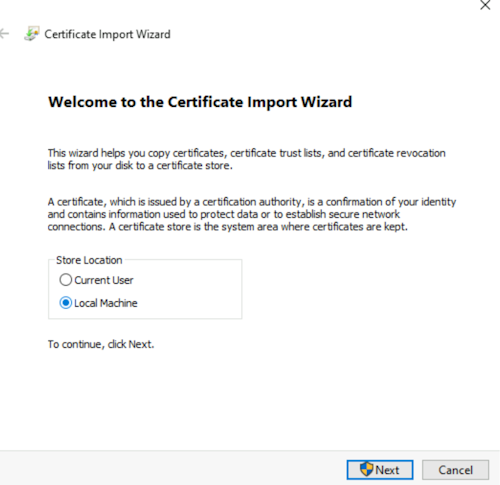
- Select Next, Click yes
- Select Place all the certificates in the following store
- Click on Browse, select Enterprise Trust
- Select Next, It should get imported
- Open MMC, go to files and click on Add/Remove Snap-IN
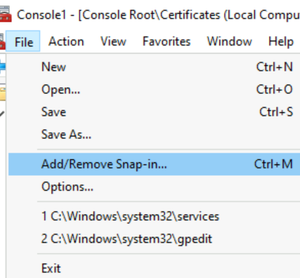
- Add Certificates
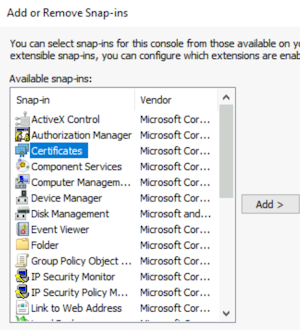
- Click Computer Account
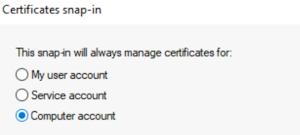
- Click Next -> Finish
- On the left side bar click the dropdown under Certificates
- Right Click on Trusted Root Certification Authorities, All Task → Import
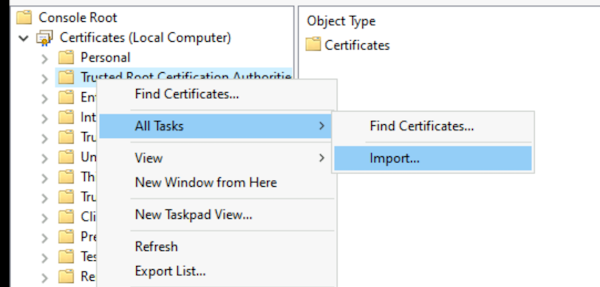
- Select the Certificate which being saved few steps earlier under browse and click on Finish
- Import certificate for all the selected folders below.
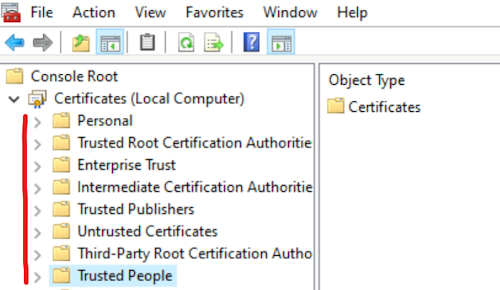
- Close all search engine and re-login to ElasticSearch URL
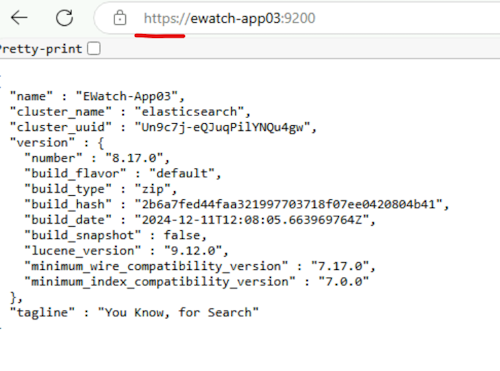
Issue 4: Issues while extracting the kibana-8.xx.x-windows-x86_64.zip
Troubleshooting Steps:
-
Windows must be updated to support Long Paths to enable the Local Group Policy Editor
-
Run the "gpedit.msc" to navigate into Local Group Policy Editor
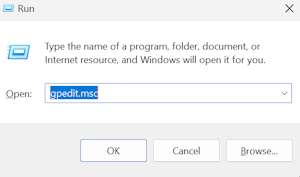
-
Select Computer Configuration → Administrative Template → System → Filesystem.
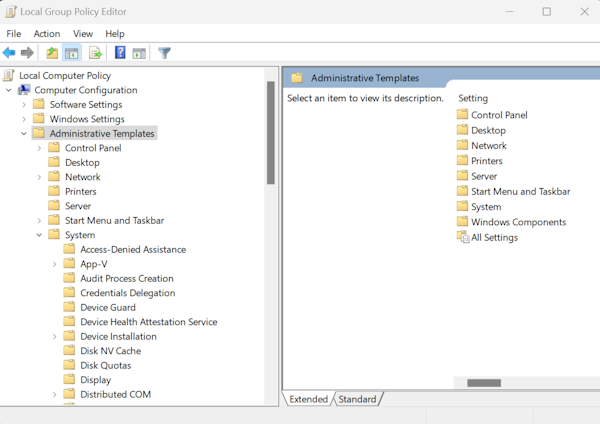
-
Double click on enable the Long path.
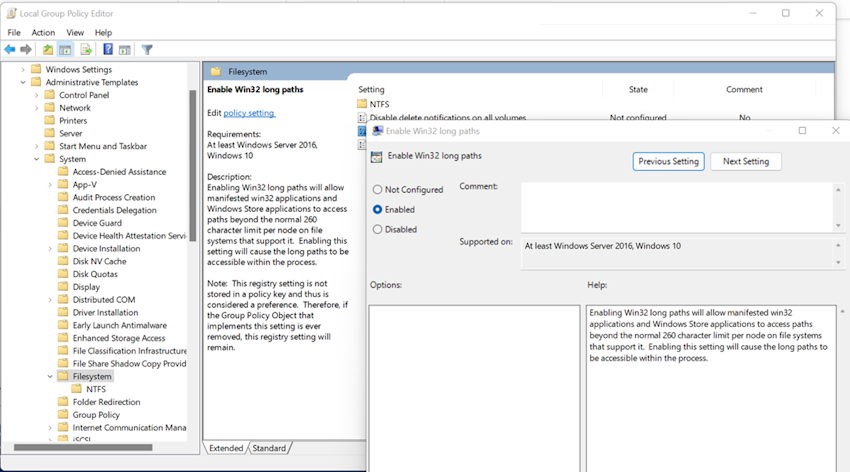
-
Issue 5: Kibana service issues
Troubleshooting Steps:
-
Verify Kibana Service Status:
-
Run the service and verify if service is up and running

-
If Windows service fails to start is likely due to a configuration or environmental problem. Verify kibana configuration by following ElasticSearch setup
-
Check if Kibana is running by navigating to Kibana URL
-
Issue 6: Kibana authentication issue
Troubleshooting Steps:
Update your Kibana config file with below steps:
- Generate encryption key by executing below command
Copy
./kibana-encryption-keys generate - In the kibana.yml configuration file, add the xpack.encryptedSavedObjects.encryptionKey setting.

- Restart Kibana
Issue 7: APM service issues
Troubleshooting Steps:
-
Verify APM Service Status
- Check if APM server is running using the PowerShell command
CopyGet-Service -Name apm-serverStatus Name DisplayName Running apm-server - If the service is not running, start service using
CopyStart-Service -Name apm-server- Check if APM is running by navigating to APM URL http://emttest:8200/ in any supported Web browser.
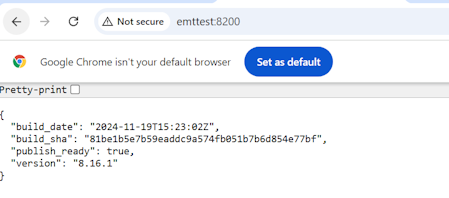
-
If Windows service fails to start is likely due to a configuration or environmental problem
- Verify APM configuration by following ElasticSearch setup
- Verify the "publish_ready" property is true/false.
- If the value of publish_ready is still false and elasticsearch is configured to use https, perform the below changes under "Elasticsearch output"
- Update protocol to https and uncomment the line
- Update ssl.enabled to true and uncomment the line
- Update ssl.verification_mode to none and uncomment the line
- Restart the apm service ({.BeatName | title})
- Update protocol to https and uncomment the line
- Verify APM configuration by following ElasticSearch setup
Relativity Server CLI - Environment Watch Setup
Issue 1: Unauthorized issue:
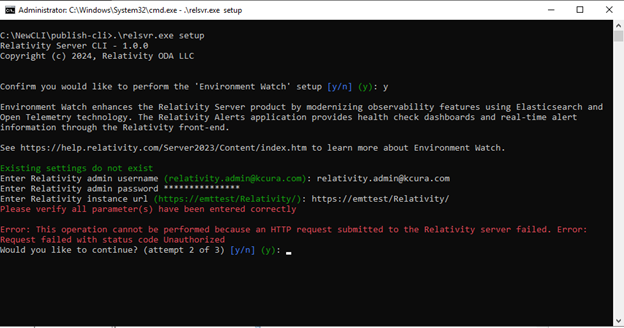
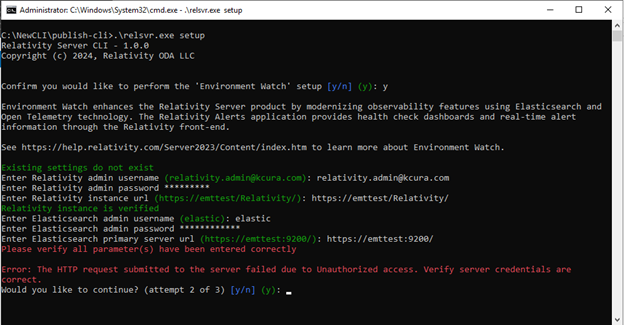
Troubleshooting Steps:
- Verify your Relativity admin username and password, and provide valid credentials.
- Verify your Elasticsearch admin username and password, and provide valid credentials.
Issue 2: Server URLs are incorrect:
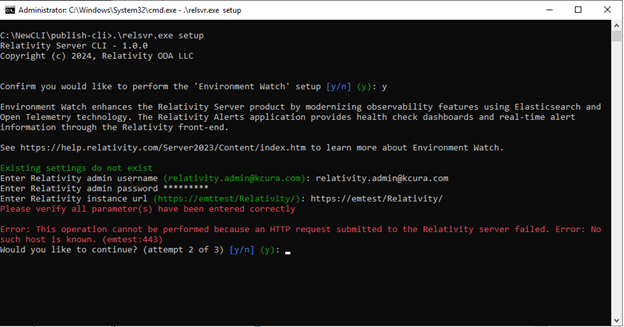
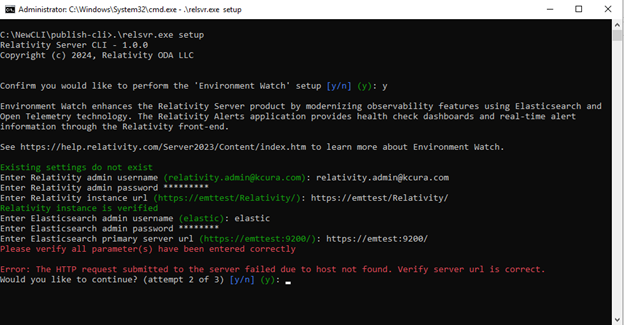
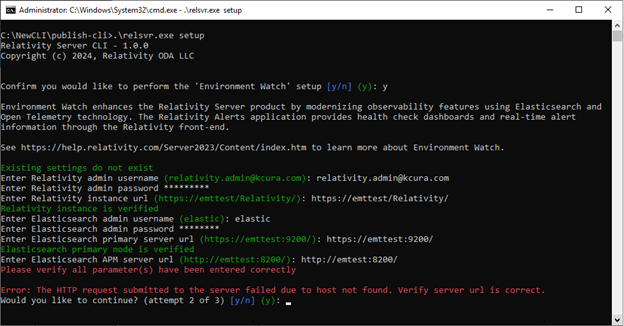
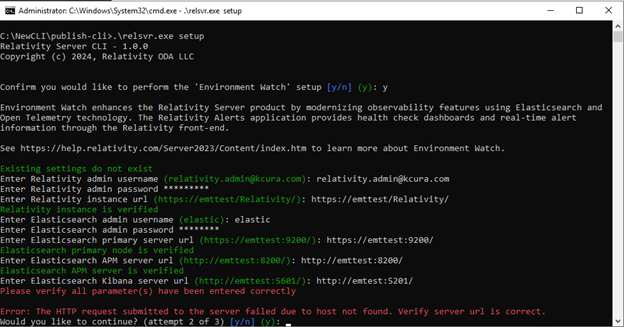
Troubleshooting Steps:
- Verify your Relativity/Elastic/APM/kibana URL, and provide valid URLs.
Issue 3: ElasticSearch server credentials are incorrect

Troubleshooting Steps:
- The user should verify the Elasticsearch admin username and password and provide valid credentials
Issue 4: Retry limit reached:
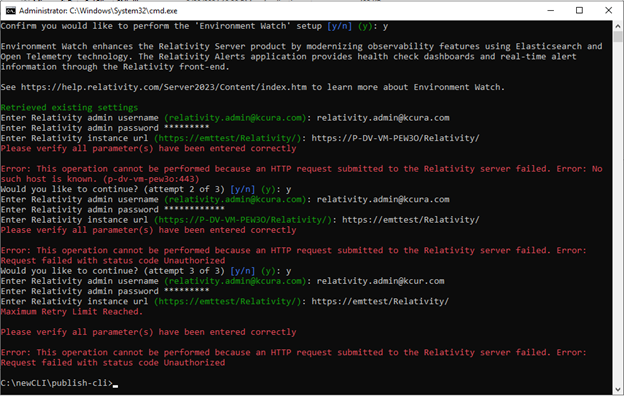
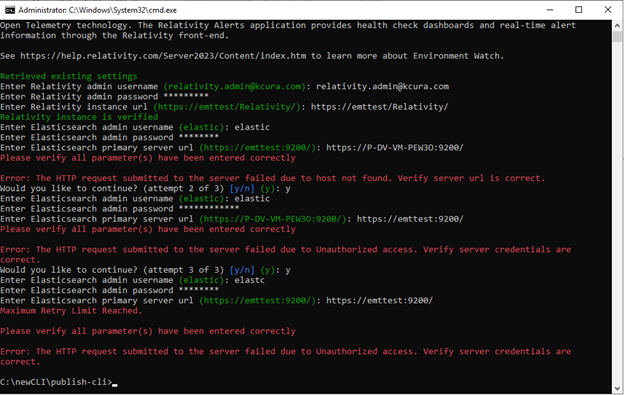
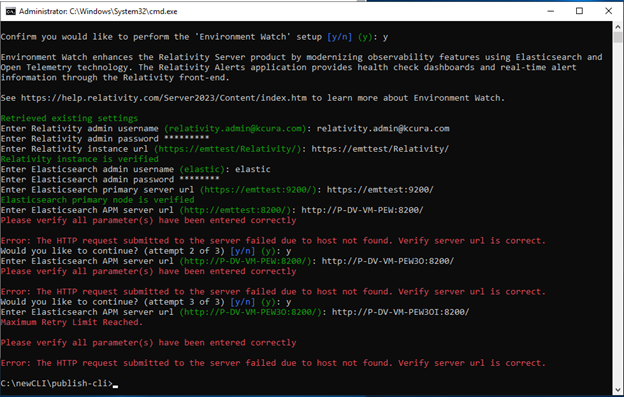
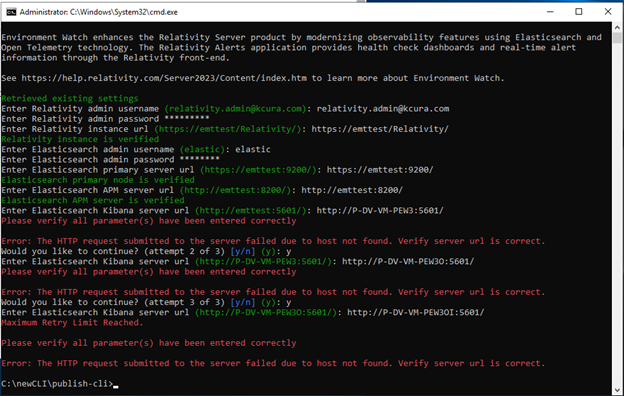
Troubleshooting Steps:
- The user reached the maximum number of attempts. Please rerun the Relativity.Server.Cli with the setup command
relsvr.exe setupusing Command Terminal.
Relativity Server CLI - DataGrid/Audit Setup
Issue 1: Unauthorized issue:
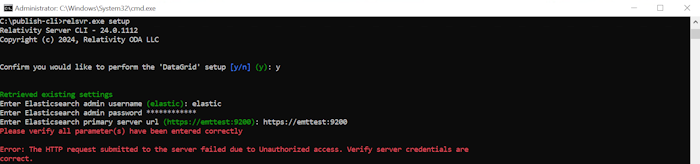
Troubleshooting Steps:
- Verify your Elasticsearch admin username and password, and provide valid credentials.
Issue 2: Elasticsearch server credentials are incorrect:
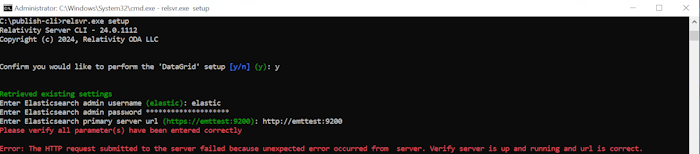
Troubleshooting Steps:
- Verify your Elasticsearch admin username, password, and URL, and provide valid credentials.
Issue 3: Retry limit reached:

Troubleshooting Steps:
- The user reached the maximum number of attempts. Please rerun the Relativity.Server.Cli with the setup command
relsvr.exe setupusing Command Terminal.
Troubleshooting Environment Watch installer on Windows
Issue 1: Product cannot be installed because user is not added in Local security policy
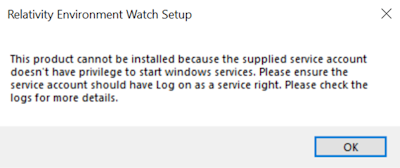
Troubleshooting Steps:
- Add user to Local security policy.
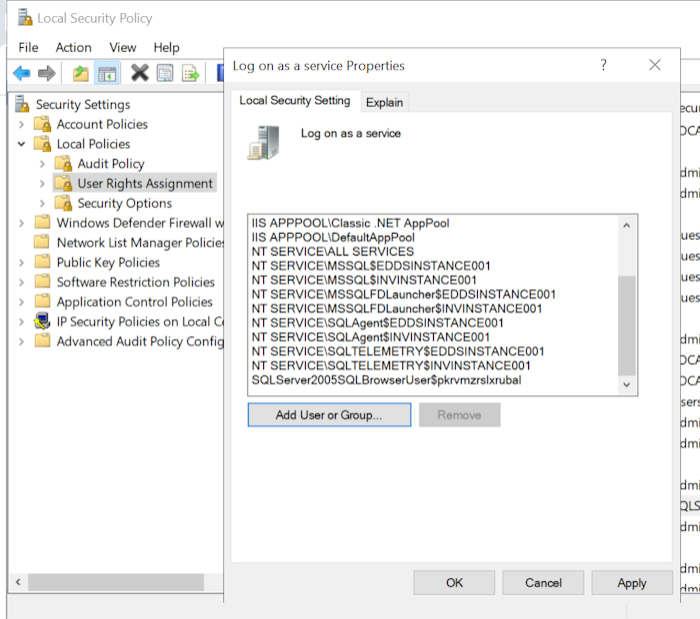
Issue 2: Product cannot be installed because relativity secret store is not accessible.
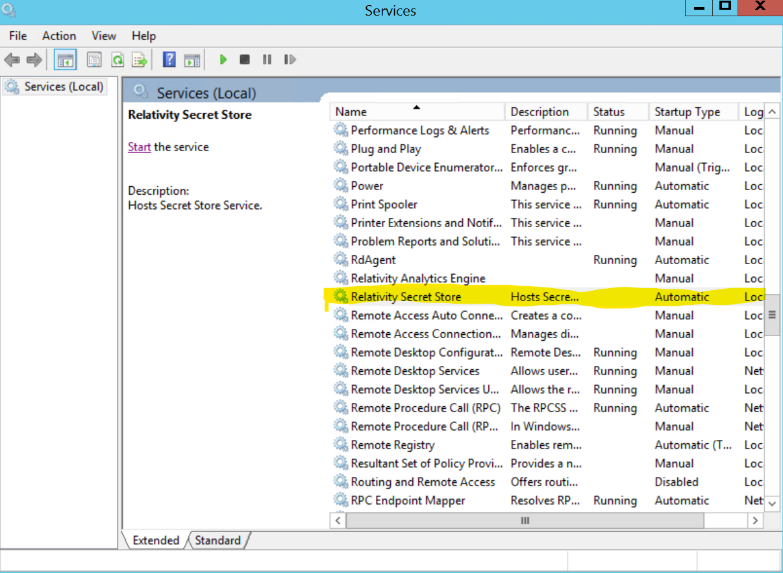
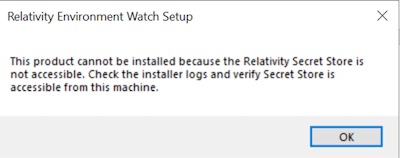
Troubleshooting Steps:
- Start the Relativity Secret store service
- To view whitelisted machines, run this command:
Copy
.\secretstore whitelist read - If server is not whitelisted, whitelist servers on secret store to grant permission by running the below command:
CopyFor more details refer to: https://help.relativity.com/Server2024/Content/System_Guides/Secret_Store/Secret_Store.htm
.\secretstore whitelist write (server-name)
Issue 3: Product cannot be installed, once or more secrets are invalid
Troubleshooting Steps:
- Verify if the one-time setup using the relsvr.exe CLI was executed properly and ensure that it has been completed as required.
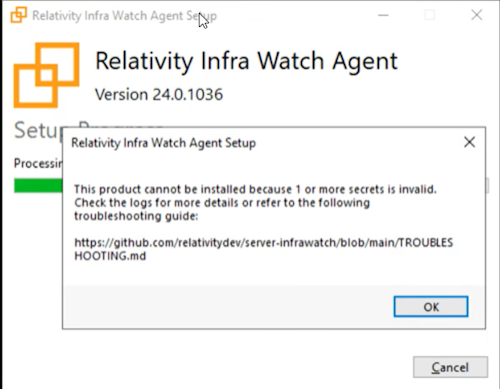
Issue 4: Product cannot be installed because Elasticsearch service is not running
Troubleshooting Steps:
- Verify elasticsearch is running or not by following steps under [Elastic search service]
Issue 5: Product cannot be installed because Kibana server is not running
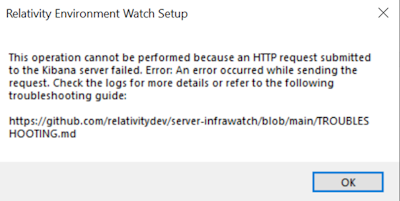
Troubleshooting Steps:
- Verify kibana is running or not by following steps under kibana service
Issue 6: Product cannot be installed because APM server is not running
Troubleshooting Steps:
- Verify APM server is running or not by following steps under apm service
Issue 7: Relativity service is inaccessible
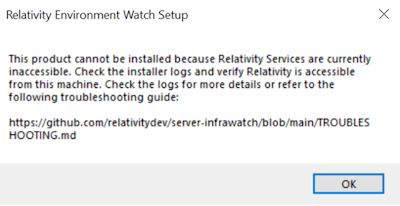
Troubleshooting Steps:
- Verify user is able to successfully login to Relativity
- If unable to login to relativity, Check the Relativity services in IIS and start them
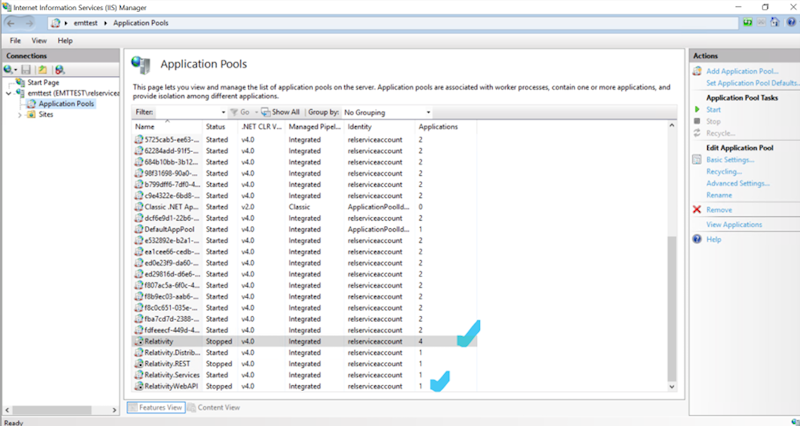
- Verify whether the version matches the minimum required version as per the Environment Watch release. Also verify Service Host is running within the web server
- If there are any issues, refer https://help.relativity.com/Server2024/Content/System_Guides/Service_Host_Manager.htm:







