Create Kibana Users and Assign Roles

This step is required for Environment Watch.
To access Kibana dashboards and saved searches, a new account must be created for each user and be assigned to the custom Kibana role that was installed during the Environment Watch CLI setup.
Creating Kibana Users with Dashboard Access
To create a Kibana user and assign the custom Kibana role:
- Log in to Kibana as a user with administrative privileges.
- Navigate to Stack Management > Security > Users.
- Click Create user.
- Fill out the following:
- Username: A unique login name (e.g.,
alerts_dashboard_user). - Password: Set a strong password.
- Full name / Email address: Optional but recommended.
- Username: A unique login name (e.g.,
- Under Roles, search for and assign the
relativity_dashboard_userrole. - Click Create user to save.
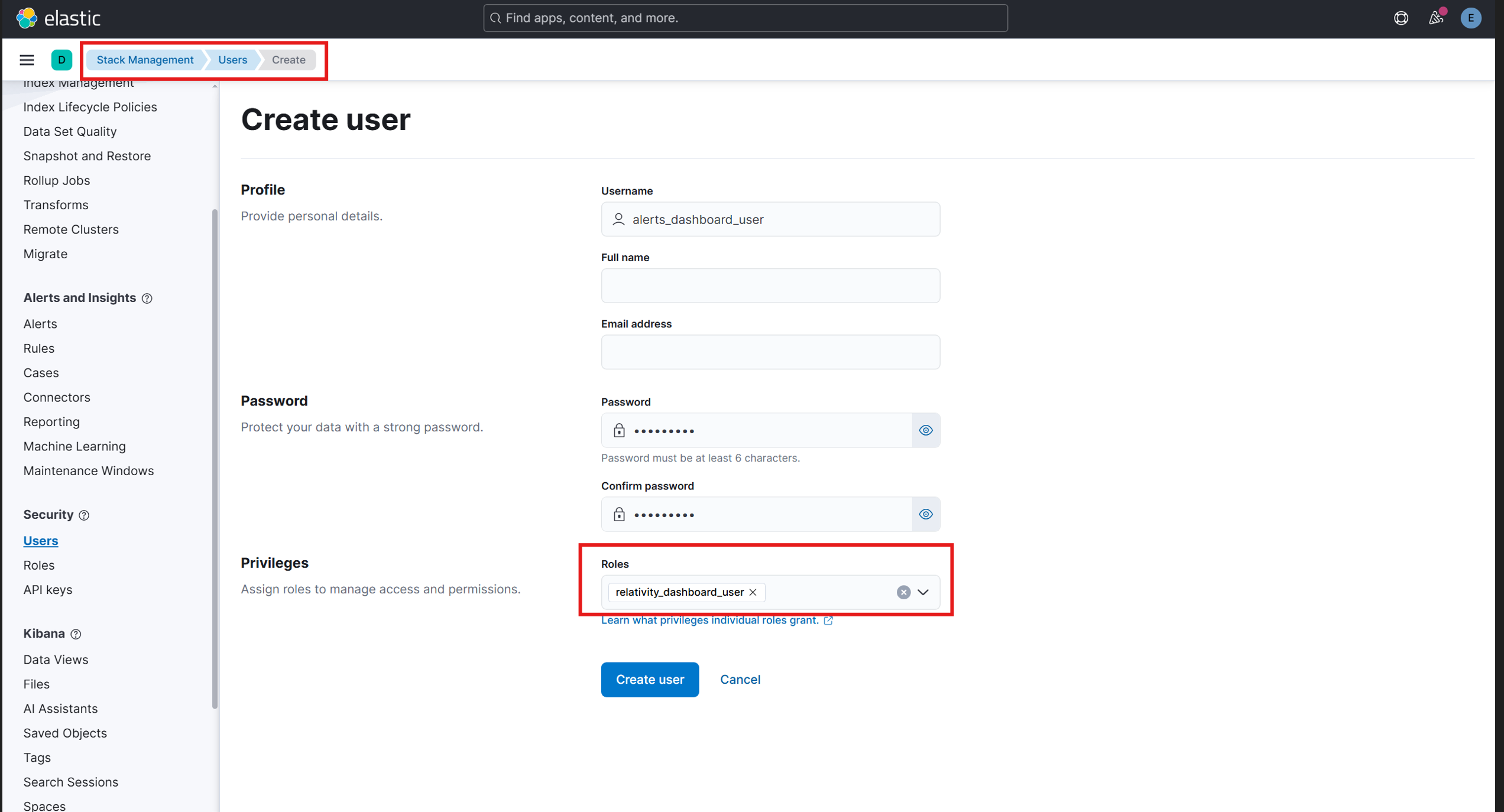
Users must log in with this account to access the Kibana dashboards and saved searches provided by Environment Watch.
Congratulations!
You have reached the end of the setup process. If you are still running into any issues, please refer to the Troubleshooting Guides for further assistance.







