The Workspace security Quick Reference Guide (PDF) provides an overview of the security options and functions in a workspace.
Group Management
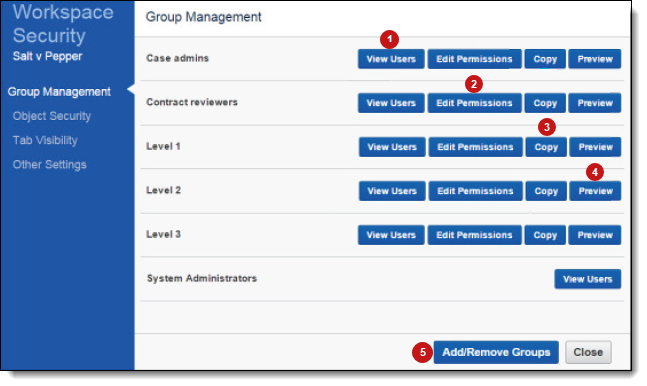
| Group management security settings | ||
|---|---|---|
| 1 | View Users | Displays a list of the users in the selected group. |
| 2 | Edit Permissions | Edit the permissions of the group for objects, tab visibility, and other settings. |
| 3 | Copy | Copy the selected group’s permissions to a new or existing group. |
| 4 | Preview | Opens a preview of the Relativity workspace with the selected group’s permissions applied. |
| 5 | Add/Remove Groups | Add or remove groups in the environment for a particular workspace and begin editing their permissions. |
Object security permissions
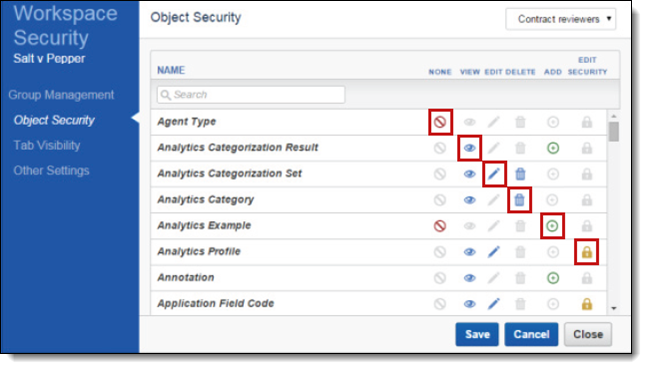
| Object security permissions | ||
|---|---|---|
|
|
None | Denies the group members access to the object. |
|
|
View | Group members can view the object. This is the most basic level of permissions. |
|
|
Edit | Group members can edit and view the object. |
|
|
Delete | Group members can delete the object. |
|
|
Add | Group members can add new instances of the object. |
|
|
Edit security | Group members can edit the security for instances of the object. |
Tab visibility permissions
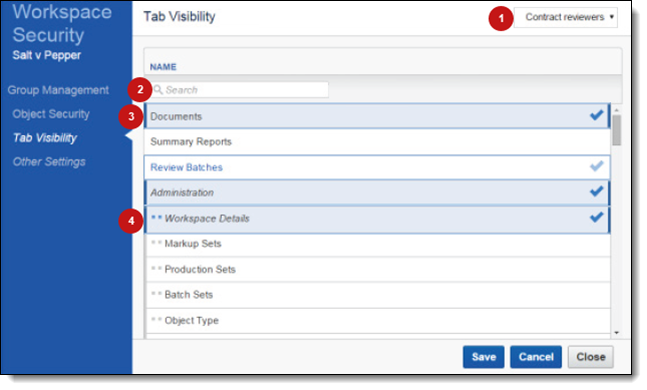
| Tab visibility permissions | ||
|---|---|---|
| 1 | Group drop-down | Displays the current group whose permissions you’re editing. |
| 2 | Search Bar | Type the name of the tab you want to make visible for the group. |
| 3 | Selected tab | This tab is visible for the group. |
| 4 | Child tab | You can select a parent tab for visibility without the child tabs. However, you can’t select a child tab for visibility without its parent. |
Other settings permissions
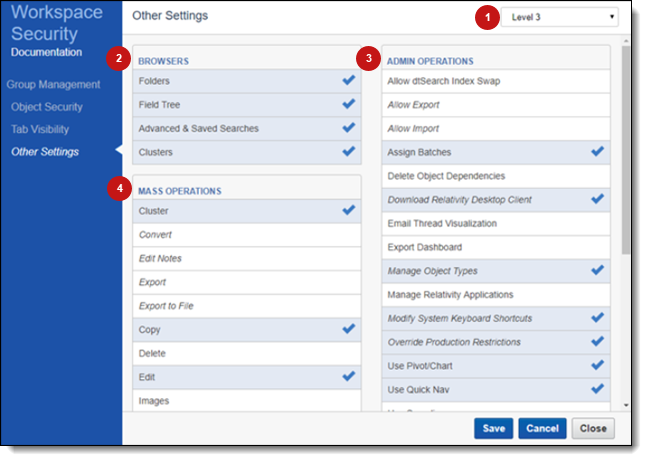
| Other settings permissions | ||
|---|---|---|
| 1 | Group drop-down | Displays the current group whose permissions you’re editing. |
| 2 | Browsers | Gives users the ability to view the selected browsers in the documents tab. |
| 3 | Admin Operations | Gives users the ability to perform selected admin operations. |
| 4 | Mass Operations | Gives users the ability to perform selected mass operations. |







